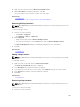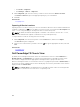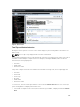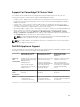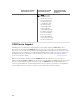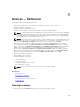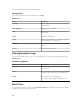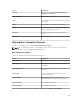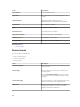Users Guide
• Click Home → Map View.
• Click Manage → Devices → Map View.
2. On the Map View, right-click the location you want to remove and select Remove Location.
The Delete Location dialog box is displayed prompting for your confirmation.
3. Click Yes.
Related Tasks
Using Map View
Exporting All Device Locations
Exporting all device locations allows you to save the information about the devices and their latitude and
longitude coordinates as a .csv file. If the address is known for a pin, it is included in the Description field
of the .csv file. Using this file, you can import the device locations at any time.
NOTE: By default, the latitude and longitude coordinates of each device is saved to the .csv file,
even if the latitude and longitude coordinates were not provided previously.
To export all device locations currently placed on the map:
1. On the Map View, move the mouse pointer over the Actions menu, and then click Export.
The Save As dialog box is displayed.
2. Browse to the location where you want to save the .csv file, type an appropriate file name, and click
Save.
Related Tasks
Using Map View
Dell PowerEdge FX Chassis View
By default, the PowerEdge FX2 and FX2s chassis are classified in the device tree under All Devices →
Modular Systems → PowerEdge FX. The compute sleds installed in the PowerEdge FX chassis, when
discovered, are displayed under the appropriate PowerEdge FX device group in the device tree.
When a PowerEdge FX chassis is selected in the device tree, a graphical representation (Chassis View) of
the front of the chassis is displayed in the device details page. The inventory information of the chassis is
displayed under the Chassis View.
NOTE: The Chassis View is only displayed if the PowerEdge FX chassis is discovered using the WS-
Man protocol, and at least one of the slots is occupied by a sled.
102