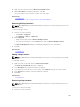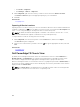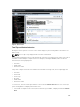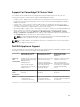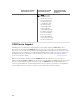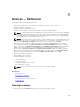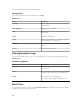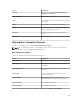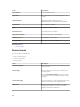Users Guide
4. Right-click the search pin and click Move Selected Device Here.
5. On the Move Device confirmation dialog box, click Yes.
The selected device is moved to the location of the search pin.
Related Tasks
Using Map View
Moving a Device Location Using the Edit Location Details Option
Removing All Map Locations
NOTE: Only OpenManage Essentials Administrators and Power Users are permitted to remove all
map locations.
To remove all map locations:
1. Perform one of the following:
• Click Home → Map View.
• Click Manage → Devices → Map View.
2. On the Map View:
• Right-click the map, and click Remove All Map Locations.
• Move the mouser pointer over the Actions menu, and click Remove All Map Locations.
The Remove All Map Items dialog box is displayed prompting for your confirmation.
3. Click Yes.
Related Tasks
Using Map View
Editing a Map Location
NOTE: Only OpenManage Essentials Administrators and Power Users are permitted to edit a map
location.
To edit a map location:
1. Right-click a pin on the map, and select Edit Location Details.
The Device Location Details dialog box is displayed.
2. In the Description field, edit the description as required.
3. If you want to move the device to a new location, in the Address field, type the location name.
4. In the Contact field, edit the contact information as required.
5. Click Save.
Related Tasks
Using Map View
Removing a Map Location
NOTE: Only OpenManage Essentials Administrators and Power Users are permitted to remove a
map location.
To remove a location on the map:
1. Perform one of the following:
101