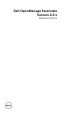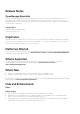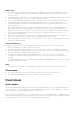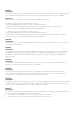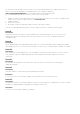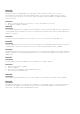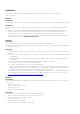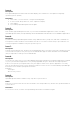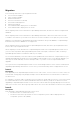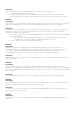Release Notes
For information about TPM security settings, see the "Dell OpenManage Server Administrator Online
Help" or the "Dell OpenManage Server Administrator User's Guide" available at
dell.com/OpenManageManuals and on the appropriate media supplied by Dell.
For software updates for BIOS to function, perform the following steps:
1. Disable the Microsoft Windows BitLocker Drive Encryption feature. For information on disabling this
feature, see the Microsoft documentation at microsoft.com.
2. Update the BIOS.
3. Re-start the system.
4. Re-enable the Microsoft Windows BitLocker Drive Encryption feature.
You can use OpenManage Essentials to view the TPM information in the device Details page.
Issue 8:
Description
If after successfully running the software update task on Windows HyperV server, the server is still
displayed under "Non-Compliant" tab, wait for 30-45 minutes. The server is displayed under the
"Compliant" Tab.
Issue 9:
Description
While updating PERC using OpenManage Essentials, two firmware packages may be displayed for PERC
4e/Di RAID Controller, if you use the 6.5 SUU DVD. You can use any of the packages to update your PERC.
Issue 10:
Description
After creating a system update task to run immediately, it may take several minutes or more to see the
task created, because the update packages are downloaded in the background before the task is
registered.
Issue 11:
Description
When enable downgrades is selected, ensure that you refresh the browser before attempting
update/downgrade.
Issue 12:
Description
ActiveX installation is blocked through OpenManage Essentials.
Resolution
To resolve this issue, run Windows update to download the latest certificate sources.
Issue 13:
Description
A warning message “No Compliant updates found in selected repository” is displayed if you have created
a bundle for updating iDRAC using Repository Manager Version 1.4.
Resolution
Use FTP or the SUU DVD to update your iDRAC.