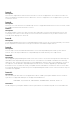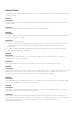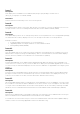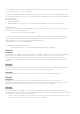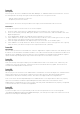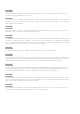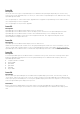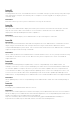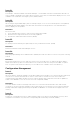Release Notes
Issue 51:
Description
The Sample - Windows OMSA Uninstall and Sample - Linux OMSA Uninstall command line tasks do not
verify if OMSA is installed on the target. After execution of the task, the Task Status displays success, even
if OMSA is not installed on the target system. [30244, 30533]
Issue 52:
Description
When using a single OMSA deploy task on multiple targets, if one or more task targets are not updated,
OpenManage Essentials displays "The task was cancelled for the target device." The Task Execution
History displays the Stop status.
Resolution
Re-run the task:
1. In the Task Execution History, right-click the task and click Edit.
2. Deselect all the targets that were successfully updated.
3. Provide the credentials and click Finish. [16585]
Issue 53:
Description
An existing remote task may be replaced by a newly created remote task. [31534]
Resolution
Restart the DSM Essentials Task Manager service.
Issue 54:
Description
Deploying OpenManage Server Administrator (OMSA) as a sudo user does not work on a system running
SLES 11.
Resolution
Ensure that the directory for the sudo user exists in the /home directory on SLES 11, and then deploy
OMSA. If the directory does not exist under /home, create the sudo user using the useradd –m option.
The –m option ensures that the directory for the sudo user is created in the /home directory.
Configuration Management
Issue 1:
Description
When the Deploy Template wizard is run and both deployment and boot-to-network-ISO are requested,
if the boot-to-network-ISO task fails to start for some reason, the task will never show that it has
completed. The task details window shows the failure and the task completes, but it fails to update its
status in the database, so the UI never shows it as completed. [52861]
Resolution
If the task details contains a message that the boot-to-network-ISO task failed to start, and the task
continues to show as running, manually stop the task using the context menu on the task. The task has
already ended, but stopping it manually will update the database so the task doesn't appear to be still
running.
Issue 2:
Description
The device configuration Inventory and Compliance tabs in the Devices Portal display inventory and
compliance information only after the corresponding tab is manually refreshed. [48567]