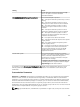User's Manual
• Unable to browse the file system to deploy Server Administrator and system update.
• Unable to display the Device tree for devices.
• Unable to install active components.
1. Open OpenManage Essentials on the client server using Internet Explorer.
2. Click Tools → Internet Options → Security.
3. Select Local intranet and click Sites.
4. Click Advanced.
5. Type the fully qualified name of the server where OpenManage Essentials is installed.
6. Click Add.
If the issue persists, there may be an issue with the DNS server resolving the name of the
OpenManage Essentials server. See Resolving DNS Server Issues.
If a certificate error is displayed:
– Contact your system administrator to add the OpenManage Essentials certificate published to the
‘Trusted Root Certificate Authorities’ and Trusted Publishers’ on domain systems.
– Add the OpenManage Essentials certificate to your ‘Trusted Root Certificate Authorities’ and
‘Trusted Publishers’ certificate stores using Internet Explorer.
Resolving DNS Server Issues
To resolve DNS server issues:
1. Contact your system administrator and add the name of the system running OpenManage Essentials
to the DNS server.
2. Edit your host file to resolve the IP of the system running OpenManage Essentials. The host file is
located at %windir%\System32\drivers\etc\hosts.
3. Add the IP of the system running OpenManage Essentials to the Local intranet sites in Internet
Explorer.
NOTE: You cannot remove the certificate errors unless you use the fully qualified name of the
server running OpenManage Essentials.
Troubleshooting Map View
Question: Why is the Map View feature not available?
Answer: The Map View feature is available only if you have discovered any Dell PowerEdge VRTX CMC
with an Enterprise license, using the WS-Man protocol. If the PowerEdge VRTX CMC with an Enterprise
license is discovered using the SNMP protocol, the Map View feature is not available. Rediscovering the
PowerEdge VRTX CMC using the WS-Man protocol is required, if the Map View tab is not displayed in the
device details portal of a Dell PowerEdge VRTX CMC with an Enterprise license.
Question: Why am I unable to add a particular device on the map?
Answer: Only PowerEdge VRTX devices with an Enterprise license can be added to the map.
Question: The map does not load with the MapQuest or Bing map provider. What should I do?
Answer: This indicates a problem with the Internet connectivity.
• Verify if you are able to connect to the Internet through the browser.
• If the system connects to the Internet through the proxy:
– For MapQuest map provider — Configure the proxy settings in the OpenManage Essentials
Preferences → Console Settings page.
202