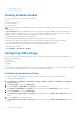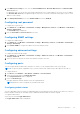Users Guide
Table Of Contents
- Dell EMC OpenManage Enterprise-Modular Edition Version 1.00.01 for PowerEdge MX7000 Chassis User's Guide
- Overview
- Updating the management module firmware
- Logging in to OME-Modular
- Logging in to OME–Modular as local, Active Directory, or LDAP user
- OME-Modular home page
- Viewing device health
- Setting up chassis
- Initial configuration
- Configuring chassis settings
- Managing chassis
- Chassis groups
- Controlling chassis power
- Backing up chassis
- Restoring chassis
- Exporting chassis profiles
- Managing chassis failover
- Troubleshooting in chassis
- Blinking LEDs
- Interfaces to access OME-Modular
- Viewing chassis hardware
- Viewing chassis alerts
- Viewing chassis hardware logs
- Configuring OME–Modular
- Managing compute sleds
- Managing Storage
- Managing templates
- Managing identity pools
- Ethernet IO Modules
- MX scalable fabric architecture
- SmartFabric Services
- Managing networks
- Managing Fibre Channel IOMs
- Managing firmware
- Monitoring alerts and logs
- Monitoring audit logs
- Troubleshooting
- Storage
- Firmware update is failing
- Storage assignment is failing
- IOM status is downgraded
- IOM health is downgraded
- Drives on compute sled are not visible
- Storage configuration cannot be applied to IOMs
- Drives in OpenManage are not visible
- iDRAC and OpenManage drive information do not match
- The assignment mode of storage sled is unknown
- Storage
- Recommended slot configurations for IOMs
• Viewing hardware details
• Configuring IOM settings
Viewing hardware details
You can view information for the following IOM hardware:
● FRU
● Device Management Info
● Installed Software
●
Port Information
NOTE: If the physical port is added as part of the port channel it is listed under the port channel group instead of the
physical port.
For Port Information, when you enable auto-negotiation, peer devices exchange capabilities such as speed and settle on
mutually acceptable configuration. However, when the auto-negotiation is disabled, the peer devices may not exchange
capabilities. Hence, it is recommended that the configuration on both peer devices is identical.
The guidelines for auto-negotiation process are as follows:
● MX9116n, MX7116n, and MX5108n IOMs support only 25G speeds on server facing ports.
● By default, auto-negotiation is enabled on server facing 25G ports, as mandated by the IEEE 802.3 standard.
●
You can enable or disable auto-negotiation, but cannot configure speed on server facing ports.
● When auto-negotiation is enabled, Ethernet switches display speed capability of only 25G.
To view the hardware details:
Click I/O Modules > View Details > Hardware .
Configuring IOM settings
If you have the IOM device configuration privilege, you can configure the following settings for the Fabric Expander and
Ethernet Pass-Through IOMs:
● Network
● Root password
● SNMP
● Time
You must have the network administrator privilege to configure the public management IP for the IOMs. The public IP facilitates
use of the IOM Command Line Interface (CLI) to configure and troubleshoot the IOMs.
Configuring networking settings
The network settings for IOMs include configuring the public management IP for the selected management port.
To configure the networking settings:
1. Click All Devices > I/O Modules > View Details > Settings > Network or Devices > I/O Modules > View Details >
Settings > Network.
2. In the IPv4 Settings section, select Enable IPv4.
3. Enter the IP Address, Subnet Mask, and Gateway for the management port.
The IP Address, Subnet Mask, and Gateway options are enabled only if the Enable DHCP check box is cleared.
4. In the IPv6 Settings section, select Enable IPv6.
5. Enter the IPv6 Address, select the Prefix Length.
The IPv6 Address, Prefix Length, and Gateway options are enabled only if the Enable Autoconfiguration check box is
cleared.
6. Enter the Gateway for the management port.
The IPv6 Address, Prefix Length, and Gateway options are enabled only if the Enable Autoconfiguration check box is
cleared.
52
Ethernet IO Modules