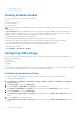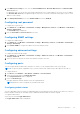Users Guide
Table Of Contents
- Dell EMC OpenManage Enterprise-Modular Edition Version 1.00.01 for PowerEdge MX7000 Chassis User's Guide
- Overview
- Updating the management module firmware
- Logging in to OME-Modular
- Logging in to OME–Modular as local, Active Directory, or LDAP user
- OME-Modular home page
- Viewing device health
- Setting up chassis
- Initial configuration
- Configuring chassis settings
- Managing chassis
- Chassis groups
- Controlling chassis power
- Backing up chassis
- Restoring chassis
- Exporting chassis profiles
- Managing chassis failover
- Troubleshooting in chassis
- Blinking LEDs
- Interfaces to access OME-Modular
- Viewing chassis hardware
- Viewing chassis alerts
- Viewing chassis hardware logs
- Configuring OME–Modular
- Managing compute sleds
- Managing Storage
- Managing templates
- Managing identity pools
- Ethernet IO Modules
- MX scalable fabric architecture
- SmartFabric Services
- Managing networks
- Managing Fibre Channel IOMs
- Managing firmware
- Monitoring alerts and logs
- Monitoring audit logs
- Troubleshooting
- Storage
- Firmware update is failing
- Storage assignment is failing
- IOM status is downgraded
- IOM health is downgraded
- Drives on compute sled are not visible
- Storage configuration cannot be applied to IOMs
- Drives in OpenManage are not visible
- iDRAC and OpenManage drive information do not match
- The assignment mode of storage sled is unknown
- Storage
- Recommended slot configurations for IOMs
Ethernet IO Modules
The MX7000 supports the following Ethernet I/O Modules (IOMs):
● Managed Ethernet switches:
○ MX9116n Fabric Switching Engine
○ MX5108n Ethernet Switch
● Unmanaged devices:
○ MX7116n Fabric Expander Module
○ PowerEdge MX 25Gb Ethernet Pass-Through Module
○ PowerEdge MX 10GBASE-T Ethernet Pass-Through Module
Ethernet IOMs are supported in Fabrics A and B. For details about the supported IOM slots, see Supported slot configurations
for IOMs.
The Ethernet switches operate in two modes:
● Full Switch mode (default)
● SmartFabric Services mode or Fabric mode
By default, an Ethernet switch operates in Full Switch mode.
In Full Switch mode, the switch operates as a full L2/L3 switch with all functionality supported by the OS10 and the underlying
hardware. The switch configuration is done through the CLI. For information about configuring a switch using the CLI, see the
OS10 Enterprise Edition User Guide
You can use OME–Modular to perform the following tasks:
● Configure host name, SNMP, and NTP settings.
● Configure port breakout modes.
● Set ports up or down.
● Monitor health, logs, alerts, and events.
● Update and manage firmware.
● View the physical topology.
● Perform power control operations.
It is recommended that you use the full switch mode when you require a feature or network architecture that is unavailable with
SmartFabric Services.
For information on Fabric mode, see SmartFabric Services.
Managing Ethernet IOMs
The I/O Modules page displays the health and asset information of the IOMs. If you have the fabric manager role with device
configuration and power control privileges, you can perform the following tasks on the I/O Module page:
● Power Cycle—Turn on, turn off, or perform a system reseat on the IOM
● Update firmware, if applicable
● Blink LED—Turn on or turn off the IOM Identification LED.
● Refresh Inventory
You must have the device configuration privileges to set up network IOMs and perform configuration tasks on them.
NOTE: When a switch changes between Full Switch and Fabric modes, it reboots.
NOTE: If the compute sled and fabric IOM mismatch, the health status of the compute or IOM is displayed as "Warning"
in the chassis subsystem health. However, the health status is not displayed in the chassis graphical representation on the
Chassis page, I/O Modules, and Compute pages.
Topics:
8
Ethernet IO Modules 51