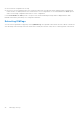Users Guide
Table Of Contents
- Dell EMC OpenManage Enterprise-Modular Edition Version 1.00.01 for PowerEdge MX7000 Chassis User's Guide
- Overview
- Updating the management module firmware
- Logging in to OME-Modular
- Logging in to OME–Modular as local, Active Directory, or LDAP user
- OME-Modular home page
- Viewing device health
- Setting up chassis
- Initial configuration
- Configuring chassis settings
- Managing chassis
- Chassis groups
- Controlling chassis power
- Backing up chassis
- Restoring chassis
- Exporting chassis profiles
- Managing chassis failover
- Troubleshooting in chassis
- Blinking LEDs
- Interfaces to access OME-Modular
- Viewing chassis hardware
- Viewing chassis alerts
- Viewing chassis hardware logs
- Configuring OME–Modular
- Managing compute sleds
- Managing Storage
- Managing templates
- Managing identity pools
- Ethernet IO Modules
- MX scalable fabric architecture
- SmartFabric Services
- Managing networks
- Managing Fibre Channel IOMs
- Managing firmware
- Monitoring alerts and logs
- Monitoring audit logs
- Troubleshooting
- Storage
- Firmware update is failing
- Storage assignment is failing
- IOM status is downgraded
- IOM health is downgraded
- Drives on compute sled are not visible
- Storage configuration cannot be applied to IOMs
- Drives in OpenManage are not visible
- iDRAC and OpenManage drive information do not match
- The assignment mode of storage sled is unknown
- Storage
- Recommended slot configurations for IOMs
Creating templates
You can create templates in the following ways:
● Clone from an existing server—Reference Device
● Import from an external source—Import from File
To create a template from a reference device:
1. On the Deploy page, click Create Template and select From Reference Device.
The Create Template wizard is displayed.
2. Enter the name and description for the template and click Next.
The Reference Device tab is displayed.
3. Click Select Device to view the Select Devices window where you can select the device or chassis based on which you
want to create the template.
4. Select the configuration elements that you want to clone.
Importing templates
To import an existing template:
1. On the Deploy page, click Create Template and select Import from File.
The Import Template window is displayed.
2. Enter a name for the template and Select a file to go to the location where the template that you want to import is stored.
Deploying templates
You can create server profiles from templates by entering identity information that is unique to each server. The information
includes input output identity information and system-specific attributes such as NIC, RAID, iDRAC, or BIOS information. You
can deploy templates from the Deploy and Template Details pages.
To deploy a template from the Deploy page:
1. Select the desired template and click Deploy Template.
If the template has identity attributes, but is not associated with a virtual identity pool, a message is displayed that the
physical identities are used for the deployment. Else, the Deploy Template wizard
2. Select the target device on which you want to deploy the template, configure the iDRAC management IP settings, and
schedule the deployment.
Deploying templates from Template Details page
To deploy a template from the Template Details page:
1. On the Template Details page, click Deploy Template.
If the template has identity attributes, but is not associated with a virtual identity pool, a message is displayed that the
physical identities are used for the deployment. Else, the Deploy Template wizard is displayed.
2. Select the target device on which you want to deploy the template, configure the iDRAC management IP settings, and
schedule the deployment.
Editing templates
You can only modify the name and description of the template from the Deploy and Template Details pages.
1. On the Deploy page, select the template that you want to modify and click Edit. Else, on the Template Details page, click
Edit.
The Edit Template window is displayed.
2. Make the required changes.
46
Managing templates