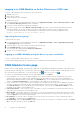Users Guide
Table Of Contents
- Dell EMC OpenManage Enterprise-Modular Edition Version 1.00.01 for PowerEdge MX7000 Chassis User's Guide
- Overview
- Updating the management module firmware
- Logging in to OME-Modular
- Logging in to OME–Modular as local, Active Directory, or LDAP user
- OME-Modular home page
- Viewing device health
- Setting up chassis
- Initial configuration
- Configuring chassis settings
- Managing chassis
- Chassis groups
- Controlling chassis power
- Backing up chassis
- Restoring chassis
- Exporting chassis profiles
- Managing chassis failover
- Troubleshooting in chassis
- Blinking LEDs
- Interfaces to access OME-Modular
- Viewing chassis hardware
- Viewing chassis alerts
- Viewing chassis hardware logs
- Configuring OME–Modular
- Managing compute sleds
- Managing Storage
- Managing templates
- Managing identity pools
- Ethernet IO Modules
- MX scalable fabric architecture
- SmartFabric Services
- Managing networks
- Managing Fibre Channel IOMs
- Managing firmware
- Monitoring alerts and logs
- Monitoring audit logs
- Troubleshooting
- Storage
- Firmware update is failing
- Storage assignment is failing
- IOM status is downgraded
- IOM health is downgraded
- Drives on compute sled are not visible
- Storage configuration cannot be applied to IOMs
- Drives in OpenManage are not visible
- iDRAC and OpenManage drive information do not match
- The assignment mode of storage sled is unknown
- Storage
- Recommended slot configurations for IOMs
● Health
● State
● Name Contains
● IP Address Contains
● Service Tag Contains
● Model
Viewing chassis overview
On the chassis Overview page, you can click View Slot Information to view the compute sled slot details. A graphical
representation of the chassis is displayed on the left side. Information about the chassis is displayed below the graphical
representation. The information includes FIPS status of the chassis, name, model, service tag, asset tag, express service code,
management IP, firmware version, power state, and faceplate power of the chassis. Click View Devices to view the list of all
devices on the All Devices page.
You can also see information under the following sections:
● Chassis Subsystems—Displays the health status of the chassis components such as battery, fan, IOMs, and power supply.
Fabric Consistency Check (FCC) information and health change is displayed under Chassis Subsystems. But the FCC
details of the compute sled are not displayed in the chassis graphical representation and the compute Overview page.
● Environment—Displays the power consumption units and temperature of the chassis. Click View Power Statistics
to view the chassis power consumption details such as current redundancy state, peak headroom, and system energy
consumption. Click Power Usage to view the chassis power supply information on the Chassis > Hardware > Chassis
Power Supplies page. If a failover or management module reboot is performed, the last reset power statistics timestamp is
updated based on the failover or management module reboot timestamp.
NOTE: The temperature statistics timestamp remains unchanged after a failover or management module reboot.
● Recent Alerts—Displays the number and details of the tasks that are performed in the chassis. Click View All to view the
list of all alerts that are related to the compute sled on the Chassis > Alerts page.
● Recent Activity—Displays the status of the jobs that are performed in the compute sled.
● Server Subsystems—Displays a summary of information about the server sub systems. The information includes the health
status of the components such as battery, memory, processor, and voltage.
If you have the Chassis Administrator privileges, you can perform the following tasks in this tab:
● Power Control tasks:
○ Power Off (Non-graceful)—Turns off the server power, which is equivalent to pressing the power button when the
server is turned on. This option is disabled if the server is already turned off. It does not notify the server operating
system.
○ Power Cycle System (Cold Boot)—Turns off and then restarts the server (cold boot). This option is disabled if the
server is already turned off.
NOTE:
When the chassis is power cycled all devices in the chassis are also powered cycled. The management
module does not get power cycled. But, alerts are logged indicating that the connectivity to devices is lost owing to
the power cycle operation.
○ Power Off (Graceful)—Notifies the server operating system to turn off the server. This option is disabled if the server
is already turned off.
● Configuration tasks:
○ Create Chassis Group
○ Join Chassis Group
○ Initial Configuration
● Troubleshooting tasks:
○ Extract Log
○ Diagnostic Commands
○ Reset management module
○ Terminate serial connection
● Turn-on or turn off LEDs using Blink LED.
● Back up, restore, export chassis profile, and perform failover.
NOTE:
After a chassis power off, the compute SLEDs are polled based on the event from the chassis. Each event from the
chassis triggers a health-poll. You may see multiple connection loss events from compute SLEDs.
Logging in to OME-Modular 19