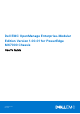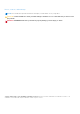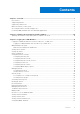Users Guide
Table Of Contents
- Dell EMC OpenManage Enterprise-Modular Edition Version 1.00.01 for PowerEdge MX7000 Chassis User's Guide
- Overview
- Updating the management module firmware
- Logging in to OME-Modular
- Logging in to OME–Modular as local, Active Directory, or LDAP user
- OME-Modular home page
- Viewing device health
- Setting up chassis
- Initial configuration
- Configuring chassis settings
- Managing chassis
- Chassis groups
- Controlling chassis power
- Backing up chassis
- Restoring chassis
- Exporting chassis profiles
- Managing chassis failover
- Troubleshooting in chassis
- Blinking LEDs
- Interfaces to access OME-Modular
- Viewing chassis hardware
- Viewing chassis alerts
- Viewing chassis hardware logs
- Configuring OME–Modular
- Managing compute sleds
- Managing Storage
- Managing templates
- Managing identity pools
- Ethernet IO Modules
- MX scalable fabric architecture
- SmartFabric Services
- Managing networks
- Managing Fibre Channel IOMs
- Managing firmware
- Monitoring alerts and logs
- Monitoring audit logs
- Troubleshooting
- Storage
- Firmware update is failing
- Storage assignment is failing
- IOM status is downgraded
- IOM health is downgraded
- Drives on compute sled are not visible
- Storage configuration cannot be applied to IOMs
- Drives in OpenManage are not visible
- iDRAC and OpenManage drive information do not match
- The assignment mode of storage sled is unknown
- Storage
- Recommended slot configurations for IOMs
Updating the management module firmware
You can update the management module firmware using the following methods:
1. Individual package method—Through OME–Modular web interface or RESTful API.
2. Catalog-based compliance method
To update the firmware using the Individual package method:
1. Download the DUP from the Dell.com/support/drivers.
2. On the OME–Modular web interface, navigate Devices > Chassis and select the chassis for which you want to update the
firmware.
3. Click Update Firmware.
The Select Firmware Source window is displayed.
4. Select the Individual package option and click Browse to navigate to the location where you have downloaded the DUP
and click Next.
Wait for the comparison report. The supported components are displayed
5. Select the required components, for example: OME–Modular, and click Update to start the firmware update.
You can schedule the update process to start at the time you want.
6. Navigate to the Monitor > Jobs page to view the job status.
NOTE:
The console is inaccessible during the OME–Modular update process. After the OME–Modular update process,
allow 3-5 minutes for the console to reach a steady state.
Topics:
• Updating the firmware using catalog-based compliance method
Updating the firmware using catalog-based
compliance method
To update the firmware using the catalog-based compliance method:
1. Download the DUP from the Dell.com/support/drivers.
2. Use the Dell Repository Manager (Repository Manager) to create the catalog.xml file.
3. Place the catalog.xml that you created using Repository Manager, in a shared location.
4. Navigate to the Configuration Firmware page to create the catalog and baseline.
5. In the OME–Modular web interface, navigate to theDevices > Chassis page.
6. Click Update Firmware option. The Select Firmware Source window is displayed.
7. Select the Baseline option and select the required baseline from the drop-down.
8. Select the OME–Modular component from the comparison report.
The supported components are displayed.
9. Select the required components, for example: OME–Modular, and click Update to start the firmware update.
10. Navigate to the Monitor > Jobs page to view the job status.
NOTE:
Use the Add option on theConfiguration > Firmware > Catalog Management option to download the catalog
from the www.dell.com/support.
2
10 Updating the management module firmware