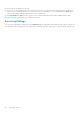Users Guide
Table Of Contents
- Dell EMC OpenManage Enterprise-Modular Edition Version 1.00.10 for PowerEdge MX7000 Chassis User's Guide
- Overview
- Updating the management module firmware
- Logging in to OME-Modular
- Logging in to OME–Modular as local, Active Directory, or LDAP user
- OME-Modular home page
- Viewing device health
- Setting up chassis
- Initial configuration
- Configuring chassis settings
- Managing chassis
- Chassis groups
- Controlling chassis power
- Backing up chassis
- Restoring chassis
- Exporting chassis profiles
- Managing chassis failover
- Troubleshooting in chassis
- Blinking LEDs
- Interfaces to access OME-Modular
- Viewing chassis hardware
- Viewing chassis alerts
- Viewing chassis hardware logs
- Configuring OME–Modular
- Managing compute sleds
- Managing Storage
- Managing templates
- Managing identity pools
- Ethernet IO Modules
- MX scalable fabric architecture
- SmartFabric Services
- Managing networks
- Managing Fibre Channel IOMs
- Managing firmware
- Monitoring alerts and logs
- Monitoring audit logs
- Troubleshooting
- Storage
- Firmware update is failing
- Storage assignment is failing
- SAS IOM status is downgraded
- SAS IOM health is downgraded
- Drives on compute sled are not visible
- Storage configuration cannot be applied to SAS IOMs
- Drives in OpenManage are not visible
- iDRAC and OpenManage drive information do not match
- The assignment mode of storage sled is unknown
- Storage
- Recommended slot configurations for IOMs
● Passive
● Degraded
A healthy system has one "Active" and one "Passive" SAS IOM.
The chassis information comprises of the name of the chassis, slot name, and slot number.
Information about the SAS IOM storage subsystems is also displayed on the right side of the Overview page. The storage
subsystem information comprises the name of the subsystem and health status. Click View Details to view the alerts and alert
details. The details comprise of the message ID, message, timestamp when the alert was triggered, and recommended action.
To view the IOM overview:
1. From the menu bar, click Devices > I/O Modules. The I/O Modules list page is displayed.
2. Select the IOM whose details you want to view. A summary of the selected IOM is displayed on the right side. The summary
comprises the name of the IOM, device type, management IP, model, health status, and availability.
3. Click View Details. The Overview page is displayed.
On the IOM Overview page, you can perform the following tasks:
● Power Control—Turn on, turn off, power cycle, or system reseat operations.
○ Turn on or turn off—When you turn off the IOM, the status of the IOM is "Offline". As a result, status of the peer IOM
may be "Degraded". When you power cycle the IOM, it causes a warm reboot of the IOM.
○ Power Cycle—The Power Cycle option initiates a warm reboot of the IOM. In this instance, the power is not removed
from the IOM and the core systems of the IOM reboot.
○ System Reseat—The System Reseat option initiates a cold reboot of the IOM. In this instance, the power is removed
from the IOM and the IOM reboots.
● Blink LED—Turn on or turn off to identify the IOM LEDs.
● Clear Configuration—Delete the storage IOM configuration.
● Extract Log—Extract the IOM activities log to a CIFS or NFS share location.
● View a list of the latest alerts and the date and time when the alerts were generated, in the Recent Alerts section. To view
a list of all alerts click View All. The Alerts page with all alerts that are related to the IOM is displayed.
● View a list of all activities that are related to the IOM, the rate of completion of the activity, and the date of time when the
activity began, in the Recent Activity section. To view a list of all activities that are related to the IOM, click View All. The
Jobs page with a list of all the jobs that are related to the IOM is displayed.
● View the power statistics of the IOM by clicking View Power Statistics in the Environment section. The statistics
comprise peak power time stamp, minimum power time stamp, date, and time from when the statistics is recorded. Click
Reset to reset the power statistics data.
NOTE:
If you perform the Clear operation on a SAS IOM, the IOM becomes active, if it is not already active and, the
storage configuration on both the SAS IOMs is cleared.
NOTE: Resolve any suboptimal health of the IOM, other than firmware mismatch, before updating the firmware. This action
ensures that the firmware is updated without downgrading the health of the SAS IOM.
Force active
You can use More Actions > Force Active to perform a failover on a "Passive" or "Degraded" switch. Performing a "Force
Active" operation on the SAS IOM is considered a disruptive operation and must only be used if necessary. When you perform a
"Force Active" operation, the SAS IOM becomes "Active" and the associated storage configuration is applied to the chassis.
You can use the Force Active option to resolve mismatches that occur when:
● The switches were configured earlier but are inserted in a chassis that did not have SAS IOMs earlier.
● Two switches from two different chassis are inserted into a third chassis.
You can also use Force Active as a preemptive action for servicing a switch. Ensure that the remaining switch is "Active"
before removing the switch that must be serviced. This in turn, prevents any disruption to the fabric that might occur if the
switch is removed when the other switch is "Passive".
Clearing configuration
You can clear the storage configuration of the SAS IOMs using More Actions > Clear. When you click Clear, the SAS IOM
becomes "Active" and the storage configuration is cleared from the chassis.
You can use the Clear option to:
Managing Storage
43