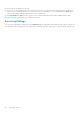Users Guide
Table Of Contents
- Dell EMC OpenManage Enterprise-Modular Edition Version 1.00.10 for PowerEdge MX7000 Chassis User's Guide
- Overview
- Updating the management module firmware
- Logging in to OME-Modular
- Logging in to OME–Modular as local, Active Directory, or LDAP user
- OME-Modular home page
- Viewing device health
- Setting up chassis
- Initial configuration
- Configuring chassis settings
- Managing chassis
- Chassis groups
- Controlling chassis power
- Backing up chassis
- Restoring chassis
- Exporting chassis profiles
- Managing chassis failover
- Troubleshooting in chassis
- Blinking LEDs
- Interfaces to access OME-Modular
- Viewing chassis hardware
- Viewing chassis alerts
- Viewing chassis hardware logs
- Configuring OME–Modular
- Managing compute sleds
- Managing Storage
- Managing templates
- Managing identity pools
- Ethernet IO Modules
- MX scalable fabric architecture
- SmartFabric Services
- Managing networks
- Managing Fibre Channel IOMs
- Managing firmware
- Monitoring alerts and logs
- Monitoring audit logs
- Troubleshooting
- Storage
- Firmware update is failing
- Storage assignment is failing
- SAS IOM status is downgraded
- SAS IOM health is downgraded
- Drives on compute sled are not visible
- Storage configuration cannot be applied to SAS IOMs
- Drives in OpenManage are not visible
- iDRAC and OpenManage drive information do not match
- The assignment mode of storage sled is unknown
- Storage
- Recommended slot configurations for IOMs
Assigning drives to a compute sled
Using the Drive-Assigned mode, you can map the drives in a storage enclosure to a compute sled slot. If the compute sled
fails, the drive remains assigned to the slot. If the sled is moved to another slot on the chassis, reassign the drives to the
new slot. To configure RAID on the drives, use the iDRAC web interface, a server configuration profile, or an operating system
deployment script, after the drive assignment is complete.
CAUTION: Before you assign a drive to a slot, ensure that the data from the drive is backed up.
NOTE: The HBA330 controller card does not set a status for the hard drives when the hard drives are removed from the
storage sleds after the hard drives are assigned to compute sleds.
To assign a drive:
1. From the Devices drop-down, select Storage.
2. Select the storage sled from the list of the storage devices.
3. Click View Details.
The storage Overview page is displayed.
4. Click Hardware.
The drive list is displayed.
NOTE: Ensure that the Drive-Assigned mode is selected.
5. Select one or more drives and click Assign Drive to Slot.
The Assign Hard Drive to Compute page is displayed.
6. Select the slot and click Assign.
When a drive is reassigned from one compute sled to another, the enclosure status and spin-up state of the drive is the
same. If a drive is in power-savings mode, the status of the drive is displayed as "starting".
Assigning storage enclosure to a compute sled
Using the Enclosure-Assigned mode you can assign a storage enclosure to one or more compute sleds with HBA330 mini-
mezzanine adapter. Using this mode, you can also assign a storage enclosure to an empty slot. If the sled is removed and
installed to another slot the assignment must be performed again.
CAUTION: Before you assign an enclosure to a slot, ensure that the data from the drive is backed up.
NOTE: Systems with H745P MX controller only support a single storage enclosure mapping.
To assign an enclosure:
1. From the Devices drop-down list, select Storage.
2. Select the storage sled from the list of the storage devices.
3. Click View Details.
The storage Overview page is displayed.
4. Click Hardware and select Enclosure-Assigned.
A warning message about loss of data while selecting this mode is displayed.
5. Select I understand that reseting this assignment could result in data loss and click Ok.
6. Select the compute sled slots and click Assign.
After replacing PERC card wait for some time for OME–Modular to get the new inventory details from iDRAC before
performing the assignment operation. Else, refresh the inventory on the Compute page, manually.
Updating enclosure firmware
You can update or rollback the storage enclosure firmware using the OME–Modular. Use the following methods to update the
firmware:
1. Dell Update Package (DUP)
2. Catalog-based compliance method
Managing Storage
41