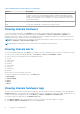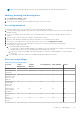Users Guide
Table Of Contents
- Dell EMC OpenManage Enterprise-Modular Edition Version 1.00.10 for PowerEdge MX7000 Chassis User's Guide
- Overview
- Updating the management module firmware
- Logging in to OME-Modular
- Logging in to OME–Modular as local, Active Directory, or LDAP user
- OME-Modular home page
- Viewing device health
- Setting up chassis
- Initial configuration
- Configuring chassis settings
- Managing chassis
- Chassis groups
- Controlling chassis power
- Backing up chassis
- Restoring chassis
- Exporting chassis profiles
- Managing chassis failover
- Troubleshooting in chassis
- Blinking LEDs
- Interfaces to access OME-Modular
- Viewing chassis hardware
- Viewing chassis alerts
- Viewing chassis hardware logs
- Configuring OME–Modular
- Managing compute sleds
- Managing Storage
- Managing templates
- Managing identity pools
- Ethernet IO Modules
- MX scalable fabric architecture
- SmartFabric Services
- Managing networks
- Managing Fibre Channel IOMs
- Managing firmware
- Monitoring alerts and logs
- Monitoring audit logs
- Troubleshooting
- Storage
- Firmware update is failing
- Storage assignment is failing
- SAS IOM status is downgraded
- SAS IOM health is downgraded
- Drives on compute sled are not visible
- Storage configuration cannot be applied to SAS IOMs
- Drives in OpenManage are not visible
- iDRAC and OpenManage drive information do not match
- The assignment mode of storage sled is unknown
- Storage
- Recommended slot configurations for IOMs
Table 3. User roles and privileges (continued)
User Role Chassis
Administrator
Compute
Manager
Storage Manager Fabric Manager Viewer
Example—Applying
templates,
migrating profiles,
and managing
storage mappings
Updating device
firmware
Yes Yes Yes Yes No
Creating and
managing device
templates, identity
pools, and logical
networks
Yes Yes Yes Yes No
Managing firmware
catalogs and
baseline policies
Yes Yes Yes Yes No
Power budget
configuration and
management
Yes Yes No No No
Managing user sessions
You can view and terminate existing user sessions using the User Sessions page, if you have the chassis administrator
privilege.
Viewing user sessions
On the Users page, click User Sessions.
You can view the list and details of the users who are logged in.
Terminating user sessions
1. On the Users page, click User Sessions.
You can view the details of the users who are logged in.
2. Select the user from the list and click Terminate.
A message is displayed prompting you to confirm the termination.
Importing Directory Group
You can import Active Directory groups and map them to the existing OME–Modular groups.
To import the Active Directory groups:
1. On the Users list page, click Import Directory Group.
The Import Directory window is displayed.
2. From the Directory Source drop-down, select the source from which you want to import the Active Directory.
3. Under Available Groups, you can search for directory groups.
The list of groups is displayed below.
4. Select a group and click ">>".
The selected group is displayed under Groups to be Imported.
5. Click the check box corresponding to the group.
6. From the Assign Group Role drop-down, select the role that you want to assign to the group and click Assign.
30
Logging in to OME-Modular