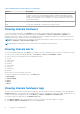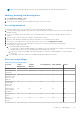Users Guide
Table Of Contents
- Dell EMC OpenManage Enterprise-Modular Edition Version 1.00.10 for PowerEdge MX7000 Chassis User's Guide
- Overview
- Updating the management module firmware
- Logging in to OME-Modular
- Logging in to OME–Modular as local, Active Directory, or LDAP user
- OME-Modular home page
- Viewing device health
- Setting up chassis
- Initial configuration
- Configuring chassis settings
- Managing chassis
- Chassis groups
- Controlling chassis power
- Backing up chassis
- Restoring chassis
- Exporting chassis profiles
- Managing chassis failover
- Troubleshooting in chassis
- Blinking LEDs
- Interfaces to access OME-Modular
- Viewing chassis hardware
- Viewing chassis alerts
- Viewing chassis hardware logs
- Configuring OME–Modular
- Managing compute sleds
- Managing Storage
- Managing templates
- Managing identity pools
- Ethernet IO Modules
- MX scalable fabric architecture
- SmartFabric Services
- Managing networks
- Managing Fibre Channel IOMs
- Managing firmware
- Monitoring alerts and logs
- Monitoring audit logs
- Troubleshooting
- Storage
- Firmware update is failing
- Storage assignment is failing
- SAS IOM status is downgraded
- SAS IOM health is downgraded
- Drives on compute sled are not visible
- Storage configuration cannot be applied to SAS IOMs
- Drives in OpenManage are not visible
- iDRAC and OpenManage drive information do not match
- The assignment mode of storage sled is unknown
- Storage
- Recommended slot configurations for IOMs
NOTE: For more information about the fields, see the integrated help in the OME–Modular web interface.
Enabling, disabling, and deleting users
1. Click Application Settings > Users.
A list of user account is displayed.
2. Select the account, and then click the required option above the list of accounts.
Recovering passwords
You must have physical access to the chassis to reset the login credentials to defaults.
1. If a chassis has dual OME–Modular controllers, remove both the modules from the chassis. Else, remove the single OME–
Modular controller.
2. On one of the modules, locate the Jumper, refer to the board location—P57 RESET PASSWORD, and then, insert the
Jumper.
3. Reinsert only the controller, where the Jumper is installed, into the chassis.
4. When the OME–Modular is available, login with the username as "root" and password as "calvin".
5. After the root user authentication, modify the password for the root user using Application Settings.
6. On a dual chassis, insert the second module into the chassis. The root password synchronizes automatically.
7. Ensure that the Jumper is removed.
a. On a dual management module (MM):
i. Perform steps 1-6. When the MM redundancy is established, remove the MM where the Jumper is inserted. Removing
the MM results in failover to the other MM and the chassis health turns "Critical".
ii. Remove the Jumper from the MM, and reinsert the MM into the chassis for MM redundancy. The chassis health
turns "OK".
b. On a single MM, remove the Jumper from the MM and reinsert the MM into the chassis.
User roles and privileges
Table 3. User roles and privileges
User Role Chassis
Administrator
Compute
Manager
Storage Manager Fabric Manager Viewer
Privilege
Viewing application
information
Yes Yes Yes Yes Yes
Setting up
applications such
as network, NTP,
and proxy
Yes No No No No
Setting up users,
security login
policies, and
certificates
Yes No No No No
Monitoring alert
policies and alert
destinations
Yes No No No No
Device power
control
Yes Yes Yes Yes No
Device
configuration
actions
Yes Yes Yes Yes No
Logging in to OME-Modular 29