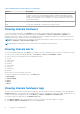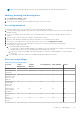Users Guide
Table Of Contents
- Dell EMC OpenManage Enterprise-Modular Edition Version 1.00.10 for PowerEdge MX7000 Chassis User's Guide
- Overview
- Updating the management module firmware
- Logging in to OME-Modular
- Logging in to OME–Modular as local, Active Directory, or LDAP user
- OME-Modular home page
- Viewing device health
- Setting up chassis
- Initial configuration
- Configuring chassis settings
- Managing chassis
- Chassis groups
- Controlling chassis power
- Backing up chassis
- Restoring chassis
- Exporting chassis profiles
- Managing chassis failover
- Troubleshooting in chassis
- Blinking LEDs
- Interfaces to access OME-Modular
- Viewing chassis hardware
- Viewing chassis alerts
- Viewing chassis hardware logs
- Configuring OME–Modular
- Managing compute sleds
- Managing Storage
- Managing templates
- Managing identity pools
- Ethernet IO Modules
- MX scalable fabric architecture
- SmartFabric Services
- Managing networks
- Managing Fibre Channel IOMs
- Managing firmware
- Monitoring alerts and logs
- Monitoring audit logs
- Troubleshooting
- Storage
- Firmware update is failing
- Storage assignment is failing
- SAS IOM status is downgraded
- SAS IOM health is downgraded
- Drives on compute sled are not visible
- Storage configuration cannot be applied to SAS IOMs
- Drives in OpenManage are not visible
- iDRAC and OpenManage drive information do not match
- The assignment mode of storage sled is unknown
- Storage
- Recommended slot configurations for IOMs
Table 2. Management module Interfaces (continued)
Interface Description
Serial You can use the serial interface to access OME–Modular by connecting the micro
USB port on the rear of the management module to a laptop and opening a terminal
emulator. The user interface that is displayed allows you to log in to the management
module, networking IOMs, or servers (iDRAC). You can have a maximum of one serial
session open at a time.
Quick Sync You can have a maximum of one Quick Sync session open at a time.
KVM You can have a maximum of one KVM session open at a time.
Viewing chassis hardware
On the OME–Modular home page, click Hardware to view details of the hardware components that are installed in the
chassis. You can also view the chassis hardware details by clicking Devices > Chassis > View Details > Hardware. The
hardware components comprise of chassis power supplies, chassis slots, management module, fans, temperature, FRU, device
management information, installed software, and management ports.
NOTE: If the Power Supply Unit (PSU) is absent, the health state and power status for the PSU are not displayed on the
Chassis > Hardware > Chassis Power Supplies page.
NOTE: Maintain a minimum interval of two minutes while removing and inserting any device.
Viewing chassis alerts
On the OME–Modular home page, click Alerts to view details of the alerts triggered for the events that occurred in the chassis.
You can also view the chassis hardware details by clicking Devices > Chassis > View Details > Alerts.
You can sort the list of alerts based on the following advanced filters:
● Severity
● Acknowledge
● Start Date
● End Date
● Source Name
● Category
● Subcategory
● Message
Select an alert to view the summary of the alert.
You can also perform the following activities on the Alerts page.
● Acknowledge
● Unacknowledge
● Ignore
● Export
● Delete
Viewing chassis hardware logs
The logs of activities performed on the hardware components associated with the chassis are displayed on the OME–Modular
Hardware Logs page. The log details that are displayed include severity, message ID, category, timestamp, and description. You
can also view the chassis hardware logs by clicking Devices > Chassis > View Details > Hardware Logs.
You can perform the following tasks on the Hardware Logs page:
● Click Advanced Filter to filter the logs based on severity, message ID, start date, end date, or category.
● Click Export > Export Current Page to export all the displayed logs.
26
Logging in to OME-Modular