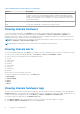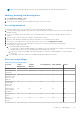Users Guide
Table Of Contents
- Dell EMC OpenManage Enterprise-Modular Edition Version 1.00.10 for PowerEdge MX7000 Chassis User's Guide
- Overview
- Updating the management module firmware
- Logging in to OME-Modular
- Logging in to OME–Modular as local, Active Directory, or LDAP user
- OME-Modular home page
- Viewing device health
- Setting up chassis
- Initial configuration
- Configuring chassis settings
- Managing chassis
- Chassis groups
- Controlling chassis power
- Backing up chassis
- Restoring chassis
- Exporting chassis profiles
- Managing chassis failover
- Troubleshooting in chassis
- Blinking LEDs
- Interfaces to access OME-Modular
- Viewing chassis hardware
- Viewing chassis alerts
- Viewing chassis hardware logs
- Configuring OME–Modular
- Managing compute sleds
- Managing Storage
- Managing templates
- Managing identity pools
- Ethernet IO Modules
- MX scalable fabric architecture
- SmartFabric Services
- Managing networks
- Managing Fibre Channel IOMs
- Managing firmware
- Monitoring alerts and logs
- Monitoring audit logs
- Troubleshooting
- Storage
- Firmware update is failing
- Storage assignment is failing
- SAS IOM status is downgraded
- SAS IOM health is downgraded
- Drives on compute sled are not visible
- Storage configuration cannot be applied to SAS IOMs
- Drives in OpenManage are not visible
- iDRAC and OpenManage drive information do not match
- The assignment mode of storage sled is unknown
- Storage
- Recommended slot configurations for IOMs
NOTE: After login, wait for 7 minutes, if the IP is unavailable, then check if:
○ The cable is connected.
○ DHCP is configured, ensure that the cable is connected to a Top of Rack (TOR) switch that has connectivity to
the DHCP server.
A message is displayed prompting you to confirm your action.
2. Click Confirm to proceed.
Backing up chassis
You must back up the chassis and compute sled configuration for later use. To backup the chassis, you must have administrator
access with the device configuration privilege. The chassis configuration contains the following settings:
● Setup configuration
● Power configuration
● Chassis network configuration
● Local access configuration
● Location configuration
● Slot configuration
● OME–Modular network settings
● Users settings
● Security settings
● Alert settings
You can use the backed-up configuration in other chassis.
To create a chassis backup:
1. On the chassis Overview page, click More Actions > Backup.
The Backup Chassis window is displayed.
2. In Backup File Location, select the Share Type where you want to store the chassis backup file.
The available options are:
● CIFS
● NFS
3. Enter the Network Share Address and Network Share Filepath.
4. If the Share Type is CIFS, enter the Domain, User Name, and Password. Else, go to step 5.
5. In Backup File Password, enter the Encryption Password and Confirm Encryption Password.
The backup file is encrypted and cannot be edited.
6. In Optional Devices, select the compute sleds in the chassis that you want backup.
The number of selected devices is displayed in the bottom left corner of the Backup Chassis window.
7. Click Backup.
A message is displayed indicating that the backup is successful and the chassis Overview page is displayed.
You can check the status and details of the backup process on the Montitoring > Jobs page.
Restoring chassis
You can restore the configuration of a chassis using a back up file, if the backed-up configuration is of the same chassis. You
must have the chassis administrator role with device configuration privilege to restore the chassis.
To restore a chassis:
1. On the chassis Overview page, click More Actions > Restore.
The Restore Chassis window is displayed.
2. Under Restore File Location, select the Share Type where the configuration backup file is located.
3. Enter the Network Share Address, and Network Share Filepath where the backup file is stored.
4. Enter the name of the Backup File.
5. If the Share Type is CIFS, enter the Domain, Username, and Password to access shared location. Else, go to step 6.
Logging in to OME-Modular
23