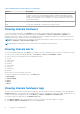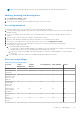Users Guide
Table Of Contents
- Dell EMC OpenManage Enterprise-Modular Edition Version 1.00.10 for PowerEdge MX7000 Chassis User's Guide
- Overview
- Updating the management module firmware
- Logging in to OME-Modular
- Logging in to OME–Modular as local, Active Directory, or LDAP user
- OME-Modular home page
- Viewing device health
- Setting up chassis
- Initial configuration
- Configuring chassis settings
- Managing chassis
- Chassis groups
- Controlling chassis power
- Backing up chassis
- Restoring chassis
- Exporting chassis profiles
- Managing chassis failover
- Troubleshooting in chassis
- Blinking LEDs
- Interfaces to access OME-Modular
- Viewing chassis hardware
- Viewing chassis alerts
- Viewing chassis hardware logs
- Configuring OME–Modular
- Managing compute sleds
- Managing Storage
- Managing templates
- Managing identity pools
- Ethernet IO Modules
- MX scalable fabric architecture
- SmartFabric Services
- Managing networks
- Managing Fibre Channel IOMs
- Managing firmware
- Monitoring alerts and logs
- Monitoring audit logs
- Troubleshooting
- Storage
- Firmware update is failing
- Storage assignment is failing
- SAS IOM status is downgraded
- SAS IOM health is downgraded
- Drives on compute sled are not visible
- Storage configuration cannot be applied to SAS IOMs
- Drives in OpenManage are not visible
- iDRAC and OpenManage drive information do not match
- The assignment mode of storage sled is unknown
- Storage
- Recommended slot configurations for IOMs
3. Select the onboarding permission type.
4. Select the configuration settings that you want to propagate to the member chassis.
The settings are:
● All—Applies all settings of the lead chassis to the member chassis
● Power—Cap, redundancy, compute sled priority
● User Authentication—Directory services, local users
● Alert Destination—Email, SNMP trap, system log
● Time Settings—Date, time, time zone, NTP
● Proxy Settings—All settings
● Security Settings—Login IP range, log on lockout policy
●
Network Services—SNMP, SSH, remote racadm, web server
● Local Access Configuration—Chassis power button, quick sync, KVM, LCD, serial access
5. Click Next to view the summary of the group.
The dashboard of a leader chassis displays a summary of the health information, recent activity, and recent alerts of the
member chassis. You can select a member chassis to view its details.
The current membership ID of the chassis is displayed on the left side.
Adding member chassis to groups
You can add members to the chassis groups from the Overview page of the lead chassis or from the member chassis.
Adding member chassis from lead chassis
To add a member chassis to the group from the lead chassis:
1. On the lead chassis Overview page, click Configure > Add member.
The Add Chassis window is displayed. The discovered chassis are displayed under Available chassis.
2. Select the number of chassis you want to add to the chassis group and click Add.
The list of added chassis is displayed at the bottom of the window.
3. Click Finish.
Adding individual chassis to chassis groups
To add an individual chassis to the chassis group:
1. On the chassis Overview page, click Configure > Join Chassis Group.
The Join Group window with all the existing MCM groups in the stack is displayed.
2. Select the chassis or MCM group to which to want to add the member, from the Select a Group drop-down.
3. Click Finish.
If the MCM group is created with manual on boarding policy, the join request is in the pending list for the lead chassis to
confirm the addition of the member chassis. The lead chassis can approve or reject the request.
If the MCM group is created with automatic on boarding policy, no approval is required from the lead chassis. The individual
chassis is automatically added to the MCM group to become a member chassis.
4. Log in to the lead chassis and approve the request of the member chassis to join the chassis group.
Controlling chassis power
You can turn on and turn off the chassis power supply from the OME–Modular home page:
To control the chassis power:
1. On the home page, click Power Control and select the required option.
The available options are:
● Power Off (Non-graceful)
● Power Cycle System (Cold Boot)
● Power Off (Graceful)
22
Logging in to OME-Modular