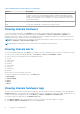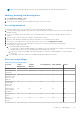Users Guide
Table Of Contents
- Dell EMC OpenManage Enterprise-Modular Edition Version 1.00.10 for PowerEdge MX7000 Chassis User's Guide
- Overview
- Updating the management module firmware
- Logging in to OME-Modular
- Logging in to OME–Modular as local, Active Directory, or LDAP user
- OME-Modular home page
- Viewing device health
- Setting up chassis
- Initial configuration
- Configuring chassis settings
- Managing chassis
- Chassis groups
- Controlling chassis power
- Backing up chassis
- Restoring chassis
- Exporting chassis profiles
- Managing chassis failover
- Troubleshooting in chassis
- Blinking LEDs
- Interfaces to access OME-Modular
- Viewing chassis hardware
- Viewing chassis alerts
- Viewing chassis hardware logs
- Configuring OME–Modular
- Managing compute sleds
- Managing Storage
- Managing templates
- Managing identity pools
- Ethernet IO Modules
- MX scalable fabric architecture
- SmartFabric Services
- Managing networks
- Managing Fibre Channel IOMs
- Managing firmware
- Monitoring alerts and logs
- Monitoring audit logs
- Troubleshooting
- Storage
- Firmware update is failing
- Storage assignment is failing
- SAS IOM status is downgraded
- SAS IOM health is downgraded
- Drives on compute sled are not visible
- Storage configuration cannot be applied to SAS IOMs
- Drives in OpenManage are not visible
- iDRAC and OpenManage drive information do not match
- The assignment mode of storage sled is unknown
- Storage
- Recommended slot configurations for IOMs
● Ensure that the chassis settings are selected for applying to the other chassis—Power, user authentication, alert
destination, time, proxy, security, network services, local access.
Before creating an MCM group, ensure that the MX7000 management networks are wired together in a stacked configuration.
The stacked configuration helps in surviving:
● A single network cable failure.
● A single management module failure.
● Power loss owing to any chassis in the stack.
● Failover of a chassis in the stack.
NOTE: If any of the issues that are listed above occur, the management network access to all components in the
daisy-chained group may be interrupted for up to 10 minutes. The OME - Modular web interface recovers automatically.
The wired chassis are displayed as under "Available Chassis" in the Group Deployment Wizard.
The following image is an illustration of the recommended MCM wiring:
Creating chassis groups
To create a chassis group:
1. On the chassis dashboard, click Overview > Configure > Create Chassis Group.
The Create a Group and Configure Lead Chassis wizard is displayed.
2. Enter a name and description for the chassis group you want to create.
Logging in to OME-Modular
21