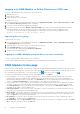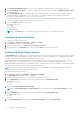Users Guide
Table Of Contents
- Dell EMC OpenManage Enterprise-Modular Edition Version 1.00.10 for PowerEdge MX7000 Chassis User's Guide
- Overview
- Updating the management module firmware
- Logging in to OME-Modular
- Logging in to OME–Modular as local, Active Directory, or LDAP user
- OME-Modular home page
- Viewing device health
- Setting up chassis
- Initial configuration
- Configuring chassis settings
- Managing chassis
- Chassis groups
- Controlling chassis power
- Backing up chassis
- Restoring chassis
- Exporting chassis profiles
- Managing chassis failover
- Troubleshooting in chassis
- Blinking LEDs
- Interfaces to access OME-Modular
- Viewing chassis hardware
- Viewing chassis alerts
- Viewing chassis hardware logs
- Configuring OME–Modular
- Managing compute sleds
- Managing Storage
- Managing templates
- Managing identity pools
- Ethernet IO Modules
- MX scalable fabric architecture
- SmartFabric Services
- Managing networks
- Managing Fibre Channel IOMs
- Managing firmware
- Monitoring alerts and logs
- Monitoring audit logs
- Troubleshooting
- Storage
- Firmware update is failing
- Storage assignment is failing
- SAS IOM status is downgraded
- SAS IOM health is downgraded
- Drives on compute sled are not visible
- Storage configuration cannot be applied to SAS IOMs
- Drives in OpenManage are not visible
- iDRAC and OpenManage drive information do not match
- The assignment mode of storage sled is unknown
- Storage
- Recommended slot configurations for IOMs
● Server Subsystems—Displays a summary of information about the server sub systems. The information includes the health
status of the components such as battery, memory, processor, and voltage.
If you have the Chassis Administrator privileges, you can perform the following tasks in this tab:
● Power Control tasks:
○ Power Off (Non-graceful)—Turns off the server power, which is equivalent to pressing the power button when the
server is turned on. This option is disabled if the server is already turned off. It does not notify the server operating
system.
○ Power Cycle System (Cold Boot)—Turns off and then restarts the server (cold boot). This option is disabled if the
server is already turned off.
NOTE: When the chassis is power cycled all devices in the chassis are also powered cycled. The management
module does not get power cycled. But, alerts are logged indicating that the connectivity to devices is lost owing to
the power cycle operation.
○ Power Off (Graceful)—Notifies the server operating system to turn off the server. This option is disabled if the server
is already turned off.
● Configuration tasks:
○ Create Chassis Group
○ Join Chassis Group
○ Initial Configuration
● Troubleshooting tasks:
○ Extract Log
○ Diagnostic Commands
○ Reset management module
○ Terminate serial connection
● Turn-on or turn off LEDs using Blink LED.
● Back up, restore, export chassis profile, and perform failover.
NOTE:
After a chassis power off, the compute SLEDs are polled based on the event from the chassis. Each event from the
chassis triggers a health-poll. You may see multiple connection loss events from compute SLEDs.
Chassis groups
You can group many chassis to form a multi-chassis management (MCM) group. An MCM group can have one lead chassis and
19 member chassis. You can use any management module to create an MCM group. The management module that is used for
creating the MCM is the leader of the group, by default. The MCM group is of wired type, where the chassis is daisy-chained
or wired through a redundant port on the management module. The chassis that you select for creating the group must be
daisy-chained to at least one chassis. You can view a list of wired chassis and select all or the required number of chassis for
creating the MCM group.
NOTE: You must have the chassis administrator privilege to create an MCM group.
You can perform the following tasks using an MCM group:
● View the health of the MCM group and the member chassis.
● Automatically apply settings of the leader chassis to member chassis.
● Perform any chassis operation on the MCM group.
You can add member chassis to an MCM group in two ways:
● Automatic—Enables automatic inclusion of the member to the chassis group. The automatic inclusion process does not
require approval from the chassis administrator.
● Manual—Mandates approval by the chassis administrator to include the member chassis to the chassis group.
Prerequisites for creating a wired group
Following are the prerequisites to create a wired or daisy-chained chassis group:
● List of wired daisy-chained chassis—All the chassis must be on the private stack. You need not enter a password as the
machine to machine authentication trust is used.
● Ensure that you have added member chassis to the group using the automatic or manual method.
20
Logging in to OME-Modular