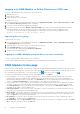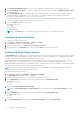Users Guide
Table Of Contents
- Dell EMC OpenManage Enterprise-Modular Edition Version 1.00.10 for PowerEdge MX7000 Chassis User's Guide
- Overview
- Updating the management module firmware
- Logging in to OME-Modular
- Logging in to OME–Modular as local, Active Directory, or LDAP user
- OME-Modular home page
- Viewing device health
- Setting up chassis
- Initial configuration
- Configuring chassis settings
- Managing chassis
- Chassis groups
- Controlling chassis power
- Backing up chassis
- Restoring chassis
- Exporting chassis profiles
- Managing chassis failover
- Troubleshooting in chassis
- Blinking LEDs
- Interfaces to access OME-Modular
- Viewing chassis hardware
- Viewing chassis alerts
- Viewing chassis hardware logs
- Configuring OME–Modular
- Managing compute sleds
- Managing Storage
- Managing templates
- Managing identity pools
- Ethernet IO Modules
- MX scalable fabric architecture
- SmartFabric Services
- Managing networks
- Managing Fibre Channel IOMs
- Managing firmware
- Monitoring alerts and logs
- Monitoring audit logs
- Troubleshooting
- Storage
- Firmware update is failing
- Storage assignment is failing
- SAS IOM status is downgraded
- SAS IOM health is downgraded
- Drives on compute sled are not visible
- Storage configuration cannot be applied to SAS IOMs
- Drives in OpenManage are not visible
- iDRAC and OpenManage drive information do not match
- The assignment mode of storage sled is unknown
- Storage
- Recommended slot configurations for IOMs
5. Select Enable Read Authentication to use your user credentials to read the inventory in a secure data center.
6. Select Enable Quick Sync Wi-Fi to use WiFi to communicate with the chassis. By default, the Enable Quick Sync Wi-Fi
check box is selected.
7. Select Enable KVM Access to configure the quick sync setting using KVM. You can also use the RACADM or Redfish
command to enable or disable KVM. For more information, see the OME - Modular for PowerEdge MX7000 Chassis
RACADM CLI Guide available at www.dell.com/openmanagemanuals.
You can use the DisplayPort in the chassis to stream the video in the KVM. If the external DP to Video Graphics Array (VGA)
converter is available, you can stream the KVM video in the VGA too.
8. Select the LCD Access option for quick sync.
The available options are:
● Disabled
● View Only
● View and Modify
NOTE: The LCD Access option is displayed only if there is a system with LCD available in the chassis.
Configuring chassis location
To configure the location of the chassis:
1. Click Devices > Chassis > View Details > Settings > Location.
The Location configuration section is expanded.
2. Enter the location names for the Data Center, Room, Aisle, and Rack.
3. Enter the number of the Rack Slot and the name of the Location where the rack is located.
Configuring Quick Deploy options
The Quick Deploy feature enables you to configure the password to access the iDRAC user interface, IOMs, and IPv4 and IPv6
settings. These settings can be applied to existing compute sleds or IOM devices immediately. You can apply the quick deploy
settings to compute sleds when they are inserted into the chassis, later.
Quick deploy settings are validated when the job is run. If an invalid parameter is used, the quick deploy job fails. The quick
deploy job parameters are not evaluated, as they can contain any value, which is delegated while running the job.
Enabling and disabling quick deploy is a web interface feature to determine if the controls are enabled to configure quick deploy
settings. The back-end only processes requests from the web interface.
NOTE:
After the quick deploy settings are applied to the compute sled, the IP configuration is displayed in the OME–
Modular web interface, when the inventory is refreshed.
To configure the quick deploy settings:
1. Click Devices > Chassis > View Details > Settings > Quick Deploy.
The Quick Deploy configuration section is expanded.
2. Enter and confirm the password to access the iDRAC and IOM user interface.
3. Select IPv4 Enabled to enable the IPv4 network settings and select the IPv4 Network Type.
The available options are:
● Static
● DHCP
4. Enter the IPv4 Subnet Mask and IPv4 Gateway.
NOTE: The IPv4 Subnet Mask and IPv4 Gateway options are displayed only if the IPv4 Network Type is "Static".
5. Select IPv6 Enabled to enable the IPv6 network settings and select the IPv6 Network Type.
The available options are:
● Static
● DHCP
6. If the IPv6 Network Type is Static, select the IPv6 Prefix Length and enter the IPv6 Gateway.
18
Logging in to OME-Modular