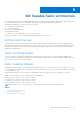Users Guide
Table Of Contents
- Dell EMC OpenManage Enterprise-Modular Edition Version 1.20.10 for PowerEdge MX7000 Chassis User's Guide
- Overview
- Updating firmware for PowerEdge MX solution
- Updating MX7000 components using OME-Modular 1.20.10
- Upgrading ethernet switch using DUP
- Logging in to OME-Modular
- Logging in to OME–Modular as local, Active Directory, or LDAP user
- OME-Modular home page
- Viewing device health
- Setting up chassis
- Initial configuration
- Configuring chassis settings
- Managing chassis
- Chassis groups
- Controlling chassis power
- Backing up chassis
- Restoring chassis
- Exporting chassis profiles
- Managing chassis failover
- Troubleshooting in chassis
- Blinking LEDs
- Interfaces to access OME-Modular
- Viewing chassis hardware
- Viewing chassis alerts
- Viewing chassis hardware logs
- Configuring OME–Modular
- Viewing current configuration
- Configuring users and user settings
- Configuring login security settings
- Configuring alerts
- Managing compute sleds
- Managing storage
- Managing templates
- Managing identity pools
- Ethernet IO Modules
- MX Scalable Fabric architecture
- SmartFabric Services
- Managing networks
- Managing Fibre Channel IOMs
- Managing firmware
- Monitoring alerts and logs
- Monitoring audit logs
- Use case scenarios
- Troubleshooting
- Storage
- Firmware update is failing
- Storage assignment is failing
- SAS IOM status is downgraded
- SAS IOM health is downgraded
- Drives on compute sled are not visible
- Storage configuration cannot be applied to SAS IOMs
- Drives in OpenManage are not visible
- iDRAC and OpenManage drive information do not match
- The assignment mode of storage sled is unknown
- Unable to access OME-Modular using Chassis Direct
- Troubleshooting lead chassis failure
- Storage
- Recommended slot configurations for IOMs
- Upgrading networking switch using different DUP versions
- Upgrading networking switch using CLI
2. If NPAR IS in use, only Switch Independent teaming methods are supported. Switch-Dependent teaming is NOT supported.
The following restrictions are applicable to Switch Dependent (LACP) teaming:
1. The IDRAC shared LOM feature can only be used if “Failover” option on IDRAC is enabled.
2. If the host operating system is Windows, the LACP timer MUST be set to “slow” (also referred to as “normal”).
For the list of supported operating systems, see Dell EMC PowerEdge MX7000 Enclosure Installation and Service Manual.
NOTE: In a SmartFabric, if an LACP team is created with four ports and you want to delete two ports from the LACP team,
you must delete the entire LACP team and create a new LACP team with two ports.
For detailed NIC teaming instructions, refer to the network adapter or operating system documentation.
OS10 CLI commands available in SmartFabric mode
When operating in SmartFabric mode, most of the switch configuration is managed through the OME-Modular GUI. Some OS10
functionality, such as Layer 3 routing, is disabled. A switch operating in Fabric mode supports all OS10 show commands, but
only a subset of CLI configuration commands. For more information about supported CLI configuration commands, see the Dell
EMC SmartFabric OS10 User Guide.
Viewing fabric details
To view details an existing fabric:
● From the Devices drop down, select Fabric.
● From the fabrics table, select the fabric and click View Details.
The Fabric Details page is displayed.
Adding SmartFabric
To add a fabric:
1. Click Devices > Fabric .
The Fabric page is displayed.
2. Click Add Fabric.
The Create Fabric window is displayed.
3. Enter Name and Description, and then click Next.
4. Select the Design Type from the drop-down.
The available options are:
● 2xMX5108n Ethernet Switches in same chassis
● 2xMX9116n Fabric Switching Engines in same chassis
● 2xMX9116n Fabric Switching Engines in different chassis
Based on the design type selected, the options to select the chassis and the switches—A and B, are displayed.
5. Select the chassis and switches.
The cabling image is displayed.
6. Click Next to view the summary of the fabric.
You can print to print a hard copy of the fabric details or save the details as a PDF on your system.
After the fabric is created, the switch is placed in the SmartFabric mode and the IOM reboots.
NOTE: After a fabric is created, the health status of the fabric is critical until uplinks are created.
NOTE: The fabric health alerts are displayed on all chassis in the MCM group.
88 SmartFabric Services