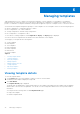Users Guide
Table Of Contents
- Dell EMC OpenManage Enterprise-Modular Edition Version 1.20.10 for PowerEdge MX7000 Chassis User's Guide
- Overview
- Updating firmware for PowerEdge MX solution
- Updating MX7000 components using OME-Modular 1.20.10
- Upgrading ethernet switch using DUP
- Logging in to OME-Modular
- Logging in to OME–Modular as local, Active Directory, or LDAP user
- OME-Modular home page
- Viewing device health
- Setting up chassis
- Initial configuration
- Configuring chassis settings
- Managing chassis
- Chassis groups
- Controlling chassis power
- Backing up chassis
- Restoring chassis
- Exporting chassis profiles
- Managing chassis failover
- Troubleshooting in chassis
- Blinking LEDs
- Interfaces to access OME-Modular
- Viewing chassis hardware
- Viewing chassis alerts
- Viewing chassis hardware logs
- Configuring OME–Modular
- Viewing current configuration
- Configuring users and user settings
- Configuring login security settings
- Configuring alerts
- Managing compute sleds
- Managing storage
- Managing templates
- Managing identity pools
- Ethernet IO Modules
- MX Scalable Fabric architecture
- SmartFabric Services
- Managing networks
- Managing Fibre Channel IOMs
- Managing firmware
- Monitoring alerts and logs
- Monitoring audit logs
- Use case scenarios
- Troubleshooting
- Storage
- Firmware update is failing
- Storage assignment is failing
- SAS IOM status is downgraded
- SAS IOM health is downgraded
- Drives on compute sled are not visible
- Storage configuration cannot be applied to SAS IOMs
- Drives in OpenManage are not visible
- iDRAC and OpenManage drive information do not match
- The assignment mode of storage sled is unknown
- Unable to access OME-Modular using Chassis Direct
- Troubleshooting lead chassis failure
- Storage
- Recommended slot configurations for IOMs
- Upgrading networking switch using different DUP versions
- Upgrading networking switch using CLI
2. Select the target slot or device on which you want to deploy the template, enter the ISO path and location details, configure
the iDRAC management IP settings, select the Do not forcefully reboot the host OS if the graceful reboot fails option.
If you select an occupied sled slot, the Immediately Apply Template to Compute Sleds check box is displayed. Select the
check box to reseat the compute sled immediately and deploy the template on it.
Selecting the Do not forcefully reboot the host OS if the graceful reboot fails option prevents a non-graceful reboot
of the compute sled.
Boot ISO operation is not initiated when deploy template job results in attribute failure.
NOTE: OME-Modular Deployment Boot to ISO may fail when OME-Modular and iDRAC are in different networks,
though the TEST CONNECTION comes through. The failure could be due to network protocol restrictions.
3. Select the virtual identity pool or click Reserve Identity to reserve the required identity pool for deploying the templates.
4. Schedule the deployment and click Finish.
Deploying templates from Template Details page
To deploy a template from the Template Details page:
1. On the Template Details page, click Deploy Template.
If the template has identity attributes, but is not associated with a virtual identity pool, a message is displayed that the
physical identities are used for the deployment. Else, the Deploy Template wizard is displayed.
2. Select the target slot or device on which you want to deploy the template, enter the ISO path and location details, configure
the iDRAC management IP settings, select the Do not forcefully reboot the host OS if the graceful reboot fails option,
and schedule the deployment.
If you select an occupied sled slot, the Immediately Apply Template to Compute Sleds check box is displayed. Select the
check box to reseat the compute sled immediately and deploy the template on it.
Selecting the Do not forcefully reboot the host OS if the graceful reboot fails option prevents a non-graceful reboot
of the compute sled.
3. Select the virtual identity pool or click Reserve Identity to reserve the required identity pool for deploying the templates.
4. Schedule the deployment and click Finish.
Editing templates
You can only modify the name and description of the template from the Deploy and Template Details pages.
1. On the Deploy page, select the template that you want to modify and click Edit. Else, on the Template Details page, click
Edit.
The Edit Template window is displayed.
2. Make the required changes.
Editing template networks
To edit template network details:
1. On the Deploy page, select the template whose network details you want to modify and click Edit Network.
The Edit Network window is displayed.
2. Modify the Identity Pool, if necessary.
3. Select the NIC teaming option for the port.
NIC teaming is suggested for redundancy, though it is not required. NIC Partitioning (NPAR) can impact how NIC teaming
operates. Based on restrictions that are related to NIC partitioning, which NIC vendors implement, certain configurations
prevent certain types of teaming. The following restrictions are applicable to both Full Switch and SmartFabric modes:
● If NPAR is not used, both Switch-dependent (LACP) and Other (Switch-independent) teaming methods are supported.
● If NPAR is used, only Other (Switch-independent) teaming methods are supported. Switch-dependent teaming is not
supported.
The NIC teaming feature is applicable to IOM versions 10.5.0 and later.
70
Managing templates