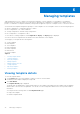Users Guide
Table Of Contents
- Dell EMC OpenManage Enterprise-Modular Edition Version 1.20.10 for PowerEdge MX7000 Chassis User's Guide
- Overview
- Updating firmware for PowerEdge MX solution
- Updating MX7000 components using OME-Modular 1.20.10
- Upgrading ethernet switch using DUP
- Logging in to OME-Modular
- Logging in to OME–Modular as local, Active Directory, or LDAP user
- OME-Modular home page
- Viewing device health
- Setting up chassis
- Initial configuration
- Configuring chassis settings
- Managing chassis
- Chassis groups
- Controlling chassis power
- Backing up chassis
- Restoring chassis
- Exporting chassis profiles
- Managing chassis failover
- Troubleshooting in chassis
- Blinking LEDs
- Interfaces to access OME-Modular
- Viewing chassis hardware
- Viewing chassis alerts
- Viewing chassis hardware logs
- Configuring OME–Modular
- Viewing current configuration
- Configuring users and user settings
- Configuring login security settings
- Configuring alerts
- Managing compute sleds
- Managing storage
- Managing templates
- Managing identity pools
- Ethernet IO Modules
- MX Scalable Fabric architecture
- SmartFabric Services
- Managing networks
- Managing Fibre Channel IOMs
- Managing firmware
- Monitoring alerts and logs
- Monitoring audit logs
- Use case scenarios
- Troubleshooting
- Storage
- Firmware update is failing
- Storage assignment is failing
- SAS IOM status is downgraded
- SAS IOM health is downgraded
- Drives on compute sled are not visible
- Storage configuration cannot be applied to SAS IOMs
- Drives in OpenManage are not visible
- iDRAC and OpenManage drive information do not match
- The assignment mode of storage sled is unknown
- Unable to access OME-Modular using Chassis Direct
- Troubleshooting lead chassis failure
- Storage
- Recommended slot configurations for IOMs
- Upgrading networking switch using different DUP versions
- Upgrading networking switch using CLI
○ Reboot server immediately—Select this check box to send the update and reboot the server immediately. You can
select the reboot options from the drop-down, the available options are:
■ Graceful Reboot with Forced Shutdown
■ Graceful Reboot without Forced Shutdown
■ Power Cycle
○ Stage for next server reboot—Select this check box to send the update to the server. However, the update is
installed only the next time the server is rebooted.
a.
Downgrading storage enclosure firmware
Follow these steps to roll back the firmware for a storage enclosure:
1. On the OME–Modular web interface, go to Devices > Storage.
2. Select the system and click View Details.
3. Click Rollback Firmware.
4. Select the available version of the firmware and click Confirm to continue.
Managing SAS IOMs
The internal connection of the storage subsystem is called "Fabric C", which serves as a communication mode between compute
sleds and storage enclosures. The "Fabric C" is used for SAS of FC storage connectivity and includes a midplane. SAS IOMs
allow creating storage assignments in which you can map storage enclosure drives or whole storage enclosures to compute
sleds. SAS IOMs provide multi-path input out access for compute sleds to drive elements. The active module manages the SAS
IOM and is responsible for all inventory and storage assignments on the fabric.
A single width compute sled can support one Fab-C mezzanine card that connects to each IOM through a x4 link. Each lane in
the link supports 12Gbps SAS for a total of 48Gbps link to each SAS IOM. In SAS IOMs, the Fab-C IOMs are used to provide
SAS switching between compute sleds and internal storage sleds such as PowerEdge MX5016s.
For information on the tasks that you can perform on the I/O Modules page for SAS, see Managing IOMs.
SAS IOM Overview
The SAS IOM Overview page displays details of the IOM, chassis, the list of recent alerts, and recent activities. The
IOM information consists of the model, power state, firmware version, fabric type, and management role of the IOM. The
management roles can be of three types:
● Active
● Passive
● Degraded
A healthy system has one "Active" and one "Passive" SAS IOM.
The chassis information consists of the name of the chassis, slot name, and slot number.
Information about the SAS IOM storage subsystems is also displayed on the right side of the Overview page. The storage
subsystem information consists of the name of the subsystem and health status. Click View Details to view the alerts and alert
details. The details consist of the message ID, message, timestamp when the alert was triggered, and recommended action.
To view the IOM overview:
1. From the menu bar, click Devices > I/O Modules. The I/O Modules list page is displayed.
2. Select the IOM whose details you want to view. A summary of the selected IOM is displayed on the right side. The summary
consists of the name of the IOM, device type, management IP, model, health status, and availability.
3. Click View Details. The Overview page is displayed.
On the IOM Overview page, you can perform the following tasks:
● Power Control—Turn on, turn off, power cycle, or system reseat operations.
○ Turn on or turn off—When you turn off the IOM, the status of the IOM is "Offline". As a result, status of the peer IOM
may be "Active". When you power cycle the IOM, it causes a warm reboot of the IOM.
66
Managing storage