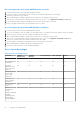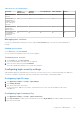Users Guide
Table Of Contents
- Dell EMC OpenManage Enterprise-Modular Edition Version 1.20.10 for PowerEdge MX7000 Chassis User's Guide
- Overview
- Updating firmware for PowerEdge MX solution
- Updating MX7000 components using OME-Modular 1.20.10
- Upgrading ethernet switch using DUP
- Logging in to OME-Modular
- Logging in to OME–Modular as local, Active Directory, or LDAP user
- OME-Modular home page
- Viewing device health
- Setting up chassis
- Initial configuration
- Configuring chassis settings
- Managing chassis
- Chassis groups
- Controlling chassis power
- Backing up chassis
- Restoring chassis
- Exporting chassis profiles
- Managing chassis failover
- Troubleshooting in chassis
- Blinking LEDs
- Interfaces to access OME-Modular
- Viewing chassis hardware
- Viewing chassis alerts
- Viewing chassis hardware logs
- Configuring OME–Modular
- Viewing current configuration
- Configuring users and user settings
- Configuring login security settings
- Configuring alerts
- Managing compute sleds
- Managing storage
- Managing templates
- Managing identity pools
- Ethernet IO Modules
- MX Scalable Fabric architecture
- SmartFabric Services
- Managing networks
- Managing Fibre Channel IOMs
- Managing firmware
- Monitoring alerts and logs
- Monitoring audit logs
- Use case scenarios
- Troubleshooting
- Storage
- Firmware update is failing
- Storage assignment is failing
- SAS IOM status is downgraded
- SAS IOM health is downgraded
- Drives on compute sled are not visible
- Storage configuration cannot be applied to SAS IOMs
- Drives in OpenManage are not visible
- iDRAC and OpenManage drive information do not match
- The assignment mode of storage sled is unknown
- Unable to access OME-Modular using Chassis Direct
- Troubleshooting lead chassis failure
- Storage
- Recommended slot configurations for IOMs
- Upgrading networking switch using different DUP versions
- Upgrading networking switch using CLI
○ Power On—Turns on the server power, which is equivalent to pressing the power button when the server is turned off.
This option is disabled if the server is already turned on.
● Extract SupportAssist logs and reset iDRAC using Troubleshoot.
SupportAssist is used to collate hardware, operating system, and RAID controller logs and store the logs in the NFS or CIFS
share location.
iDRAC reset helps in troubleshooting when iDRAC is noncommunicative.
● Turn-on or turn off LEDs using Blink LED. The available options are:
○ 1 Minute
○ 10 Minutes
○
30 Minutes
○ 1 Hour
○ Indefinitely
● Configuration Profile tasks:
○ Edit Profile—You can edit the profile characteristics that are unique to the device or slot. If a profile is attached to a
compute, the updated profile configuration is propagated to the compute.
○ Migrate server profiles—You can migrate a profile from one server to another. The system unassigns the identity from
the first server before the migration. If the unassignment fails, the system displays a critical error. You can override the
error and force the migration to a new server.
NOTE: The Migrate Profile option is not supported for slot-based template deployment.
NOTE: Migrating a profile forcefully reboots the source system and remains powered off to apply changes and to
remove any profile identity values. Later, the target system is forcefully rebooted to apply the profile identities.
○ Detach Profile/Reclaim Identities—You can remove profiles that are associated with blade servers. After the server
profile is detached, the identity pools are reclaimed from the MAC address pools. Detaching a profile reclaims the
Identities from the device, based on the last deployed template or profile. If the last deployed template does not have the
MAC Identities association, the MAC Identities that are already deployed are not reclaimed.
In MCM environment, if the compute sled on the member chassis is not reachable you can detach the profile from the
lead chassis using the Detach profile option. The status of the On Detach profile Reclaim Identities task on the
Jobs page in the lead chassis is displayed as Completed. However, the On Detach profile Reclaim Identities job fails
in the member chassis.
If the compute sled on the stand-alone chassis is not reachable and you try detaching the profile, the On Detach profile
Reclaim Identities job fails.
NOTE: The Reclaim Identities feature in OME-Modular works for both scenarios.
NOTE: When a compute sled is inserted into a chassis, sometimes the message, "No device image found", is displayed. To
resolve the issue, manually refresh the inventory of the compute sled.
Configuring compute settings
You can configure the following compute settings:
● Network
● Management
Configuring compute network settings
Once Quick Deploy settings are applied to a compute sled, the settings may be reported after some time due to data refresh in
OME-Modular.
To configure the compute network settings:
1. Click Devices > Compute > View Details > Settings > Network.
2. In the General Settings section, select the LAN Enablement check box to configure the network settings.
3. Configure the IPv4, IPv6, and management VLAN settings.
58
Managing compute sleds