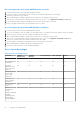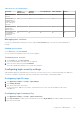Users Guide
Table Of Contents
- Dell EMC OpenManage Enterprise-Modular Edition Version 1.20.10 for PowerEdge MX7000 Chassis User's Guide
- Overview
- Updating firmware for PowerEdge MX solution
- Updating MX7000 components using OME-Modular 1.20.10
- Upgrading ethernet switch using DUP
- Logging in to OME-Modular
- Logging in to OME–Modular as local, Active Directory, or LDAP user
- OME-Modular home page
- Viewing device health
- Setting up chassis
- Initial configuration
- Configuring chassis settings
- Managing chassis
- Chassis groups
- Controlling chassis power
- Backing up chassis
- Restoring chassis
- Exporting chassis profiles
- Managing chassis failover
- Troubleshooting in chassis
- Blinking LEDs
- Interfaces to access OME-Modular
- Viewing chassis hardware
- Viewing chassis alerts
- Viewing chassis hardware logs
- Configuring OME–Modular
- Viewing current configuration
- Configuring users and user settings
- Configuring login security settings
- Configuring alerts
- Managing compute sleds
- Managing storage
- Managing templates
- Managing identity pools
- Ethernet IO Modules
- MX Scalable Fabric architecture
- SmartFabric Services
- Managing networks
- Managing Fibre Channel IOMs
- Managing firmware
- Monitoring alerts and logs
- Monitoring audit logs
- Use case scenarios
- Troubleshooting
- Storage
- Firmware update is failing
- Storage assignment is failing
- SAS IOM status is downgraded
- SAS IOM health is downgraded
- Drives on compute sled are not visible
- Storage configuration cannot be applied to SAS IOMs
- Drives in OpenManage are not visible
- iDRAC and OpenManage drive information do not match
- The assignment mode of storage sled is unknown
- Unable to access OME-Modular using Chassis Direct
- Troubleshooting lead chassis failure
- Storage
- Recommended slot configurations for IOMs
- Upgrading networking switch using different DUP versions
- Upgrading networking switch using CLI
Table 10. User roles and privileges
User Role Chassis
Administrator
Compute
Manager
Storage Manager Fabric Manager Viewer
Updating device
firmware
Yes Yes Yes Yes No
Creating and
managing device
templates, identity
pools, and logical
networks
Yes Yes Yes Yes No
Managing firmware
catalogs and
baseline policies
Yes Yes Yes Yes No
Power budget
configuration and
management
Yes No No No No
Managing user sessions
You can view and terminate existing user sessions using the User Sessions page, if you have the chassis administrator
privilege.
Viewing user sessions
On the Users page, click User Sessions.
You can view the list and details of the users who are logged in.
Terminating user sessions
1. On the Users page, click User Sessions.
You can view the details of the users who are logged in.
2. Select the user from the list and click Terminate.
A message is displayed prompting you to confirm the termination.
Configuring login security settings
OME–Modular supports IP range-based access restriction. You can restrict access to only a specified range of IP addresses.
You can also configure lockout policies that enforce delays after certain number of failed login attempts.
Configuring login IP range
1. Click Application Settings > Security > Login IP Range.
2. Select Enable IP Range.
3. Enter the IP range in the CIDR format.
For IPv4, enter the IP address in the format—192.168.100.14/24. For IPv6, enter the IP address in the format—
2001:db8::/24.
Configuring login lockout policy
1. Click Application Settings > Security > Login Lockout Policy.
2. Select By User Name to enable user account-based lockout. Select By IP Address to enable IP address-based lockout.
3. Enter the lockout details:
Logging in to OME-Modular
53