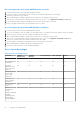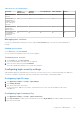Users Guide
Table Of Contents
- Dell EMC OpenManage Enterprise-Modular Edition Version 1.20.10 for PowerEdge MX7000 Chassis User's Guide
- Overview
- Updating firmware for PowerEdge MX solution
- Updating MX7000 components using OME-Modular 1.20.10
- Upgrading ethernet switch using DUP
- Logging in to OME-Modular
- Logging in to OME–Modular as local, Active Directory, or LDAP user
- OME-Modular home page
- Viewing device health
- Setting up chassis
- Initial configuration
- Configuring chassis settings
- Managing chassis
- Chassis groups
- Controlling chassis power
- Backing up chassis
- Restoring chassis
- Exporting chassis profiles
- Managing chassis failover
- Troubleshooting in chassis
- Blinking LEDs
- Interfaces to access OME-Modular
- Viewing chassis hardware
- Viewing chassis alerts
- Viewing chassis hardware logs
- Configuring OME–Modular
- Viewing current configuration
- Configuring users and user settings
- Configuring login security settings
- Configuring alerts
- Managing compute sleds
- Managing storage
- Managing templates
- Managing identity pools
- Ethernet IO Modules
- MX Scalable Fabric architecture
- SmartFabric Services
- Managing networks
- Managing Fibre Channel IOMs
- Managing firmware
- Monitoring alerts and logs
- Monitoring audit logs
- Use case scenarios
- Troubleshooting
- Storage
- Firmware update is failing
- Storage assignment is failing
- SAS IOM status is downgraded
- SAS IOM health is downgraded
- Drives on compute sled are not visible
- Storage configuration cannot be applied to SAS IOMs
- Drives in OpenManage are not visible
- iDRAC and OpenManage drive information do not match
- The assignment mode of storage sled is unknown
- Unable to access OME-Modular using Chassis Direct
- Troubleshooting lead chassis failure
- Storage
- Recommended slot configurations for IOMs
- Upgrading networking switch using different DUP versions
- Upgrading networking switch using CLI
Recovering passwords in single OME-Modular controller
1. From the chassis, remove the single OME–Modular controller.
2. Locate the Jumper, see the board location—P57 RESET PASSWORD, and then insert the Jumper.
3. Reinsert the controller into the chassis.
4. When OME–Modular is available, login with the user name as "root" and password as "calvin".
5. After the root user authentication, change the password for the root user on the Application Settings > Users page.
6. Log out and log in again using the modified password to ensure that the login is successful.
7. Remove the jumper and reinsert it into the default positions—2 and 3.
Recovering passwords in dual OME-Modular controllers
1. From the chassis, remove both the OME-Modular controllers.
2. On one of the modules, locate the Jumper, see the board location—P57 RESET PASSWORD, and then insert the Jumper.
3. Reinsert only the controller, where the Jumper is installed, into the chassis.
4. When OME–Modular is available, login with the user name as "root" and password as "calvin".
5. After the root user authentication, modify the password for the root user on the Application Settings > Users page.
6. Remove the controller where the Jumper is inserted, locate the Jumper.
7. Set the Jumper to the default position and insert the controller back into the chassis.
8. When OME-Modular is available, login with the modified password.
9. Insert the second controller to restore the MM redundancy.
User roles and privileges
Table 10. User roles and privileges
User Role Chassis
Administrator
Compute
Manager
Storage Manager Fabric Manager Viewer
Privilege
Viewing application
information
Yes Yes Yes Yes Yes
Setting up
applications such
as network, NTP,
and proxy
Yes No No No No
Setting up users,
security login
policies, and
certificates
Yes No No No No
Monitoring alert
policies and alert
destinations
Yes No No No No
Device power
control
Yes Yes Yes Yes No
Device
configuration
actions
Example—Applying
templates,
migrating profiles,
and managing
storage mappings
Yes Yes Yes Yes No
52 Logging in to OME-Modular