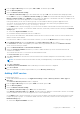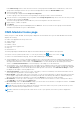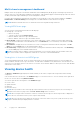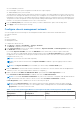Users Guide
Table Of Contents
- Dell EMC OpenManage Enterprise-Modular Edition Version 1.20.10 for PowerEdge MX7000 Chassis User's Guide
- Overview
- Updating firmware for PowerEdge MX solution
- Updating MX7000 components using OME-Modular 1.20.10
- Upgrading ethernet switch using DUP
- Logging in to OME-Modular
- Logging in to OME–Modular as local, Active Directory, or LDAP user
- OME-Modular home page
- Viewing device health
- Setting up chassis
- Initial configuration
- Configuring chassis settings
- Managing chassis
- Chassis groups
- Controlling chassis power
- Backing up chassis
- Restoring chassis
- Exporting chassis profiles
- Managing chassis failover
- Troubleshooting in chassis
- Blinking LEDs
- Interfaces to access OME-Modular
- Viewing chassis hardware
- Viewing chassis alerts
- Viewing chassis hardware logs
- Configuring OME–Modular
- Viewing current configuration
- Configuring users and user settings
- Configuring login security settings
- Configuring alerts
- Managing compute sleds
- Managing storage
- Managing templates
- Managing identity pools
- Ethernet IO Modules
- MX Scalable Fabric architecture
- SmartFabric Services
- Managing networks
- Managing Fibre Channel IOMs
- Managing firmware
- Monitoring alerts and logs
- Monitoring audit logs
- Use case scenarios
- Troubleshooting
- Storage
- Firmware update is failing
- Storage assignment is failing
- SAS IOM status is downgraded
- SAS IOM health is downgraded
- Drives on compute sled are not visible
- Storage configuration cannot be applied to SAS IOMs
- Drives in OpenManage are not visible
- iDRAC and OpenManage drive information do not match
- The assignment mode of storage sled is unknown
- Unable to access OME-Modular using Chassis Direct
- Troubleshooting lead chassis failure
- Storage
- Recommended slot configurations for IOMs
- Upgrading networking switch using different DUP versions
- Upgrading networking switch using CLI
2. From the Type of Directory, select the option, AD or LDAP. The default option is AD.
3. Enter the Directory Name.
4. Select the Domain Controller Lookup.
If the Domain Controller Lookup type is DNS and the directory type is AD, enter the domain name and group domain.
For the AD directory type, if the Domain Controller Lookup type is DNS, enter the domain name and group domain. If the
Domain Controller Lookup type is Manual, enter the FQDN or IP addresses of the domain controllers. For multiple servers,
a maximum of three servers are supported, use a comma-separated list.
In the group domain, you can look for directory groups. You can include the directory groups as application users.
You can also use the group domain for authenticating users during login. The format of the group domain can be—
<Domain>.<Sub-Domain> or ou=org, dc=example, dc=com.
Use the DNS domain controller lookup type, if you do not know the details of the domain controllers from which you want
to import the group or groups. To use the DNS domain controller, ensure that you have done the following on the Network
Settings page:
● Selected the Register with DNS check box.
● Provided the Primary and Alternate DNS server addresses.
After you enter the domain name, OME-Modular searches the SRV records on the DNS servers to fetch the details of the
domain controllers in that domain.
If you know the IP address or FQDN of the domain controllers, you can use the Manual domain controller lookup type.
5. Under Advanced Options, enter the Server Port. If the Type of Directory is AD, go to step 6.
For Server Port, the Global Catalog Address port number, 3269 is populated by default. For the Domain Controller
access, enter 636 as the port number.
6. Select the Network Timeout and Search Timeout durations.
7. Select the Certificate Validation checkbox if you want to validate the directory service certificate and select the
certificate for validation.
The certificate must be a Root CA Certificate encoded in Base64 format.
The Test Connection option is enabled.
8. Click Test Connection to check the AD connection and enter the username and password of the domain you want to
connect to.
NOTE:
The username must be entered in either the UPN (username@domain) or in the NetBIOS (domain\username)
format.
9. Click Test Connection.
The Directory Service Information window, indicating a successful connection, is displayed.
10. Click Ok and Finish.
A job is created and run to add the requested directory on the Directory Services page.
Adding LDAP service
To add the LDAP service:
1. On the OME–Modular web interface, click Application Settings > Users > Directory Services > Add > Type of
Directory.
The Connect to Directory Service window is displayed.
2. From the Type of Directory, select the option, LDAP. The default option is AD.
3. Enter the Directory Name.
4. Select the Domain Controller Lookup.
If the Domain Controller Lookup type is DNS, enter the domain name.
If the Domain Controller Lookup type is Manual, enter the FQDN or IP addresses of the domain controllers. For multiple
servers, a maximum of three servers are supported, use a comma-separated list.
Use the DNS domain controller lookup type, if you do not know the details of the domain controllers from which you want
to import the group or groups. To use the DNS domain controller, ensure that you have done the following tasks on the
Network Settings page:
● Selected the Register with DNS check box.
Logging in to OME-Modular
21