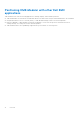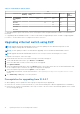Users Guide
Table Of Contents
- Dell EMC OpenManage Enterprise-Modular Edition Version 1.20.10 for PowerEdge MX7000 Chassis User's Guide
- Overview
- Updating firmware for PowerEdge MX solution
- Updating MX7000 components using OME-Modular 1.20.10
- Upgrading ethernet switch using DUP
- Logging in to OME-Modular
- Logging in to OME–Modular as local, Active Directory, or LDAP user
- OME-Modular home page
- Viewing device health
- Setting up chassis
- Initial configuration
- Configuring chassis settings
- Managing chassis
- Chassis groups
- Controlling chassis power
- Backing up chassis
- Restoring chassis
- Exporting chassis profiles
- Managing chassis failover
- Troubleshooting in chassis
- Blinking LEDs
- Interfaces to access OME-Modular
- Viewing chassis hardware
- Viewing chassis alerts
- Viewing chassis hardware logs
- Configuring OME–Modular
- Viewing current configuration
- Configuring users and user settings
- Configuring login security settings
- Configuring alerts
- Managing compute sleds
- Managing storage
- Managing templates
- Managing identity pools
- Ethernet IO Modules
- MX Scalable Fabric architecture
- SmartFabric Services
- Managing networks
- Managing Fibre Channel IOMs
- Managing firmware
- Monitoring alerts and logs
- Monitoring audit logs
- Use case scenarios
- Troubleshooting
- Storage
- Firmware update is failing
- Storage assignment is failing
- SAS IOM status is downgraded
- SAS IOM health is downgraded
- Drives on compute sled are not visible
- Storage configuration cannot be applied to SAS IOMs
- Drives in OpenManage are not visible
- iDRAC and OpenManage drive information do not match
- The assignment mode of storage sled is unknown
- Unable to access OME-Modular using Chassis Direct
- Troubleshooting lead chassis failure
- Storage
- Recommended slot configurations for IOMs
- Upgrading networking switch using different DUP versions
- Upgrading networking switch using CLI
Component update order
WARNING: Read the update instructions before implementing the update procedure. Collate the current
versions of the MX7000 components in your environment and note any special instructions that may be called
out in the update procedure.
Contact Dell support for assistance with upgrading the MX7000 components as it is a complex procedure. It is recommended
that you update all components within a scheduled single maintenance window.
Before proceeding with the update, review and resolve any recurring port alerts that are reported on the OME-Modular Alerts
page.
NOTE: The message ID for an operational port is NINT0001 and that for a not operational port, NINT0002.
Update the components in the following order:
1. iDRAC with Lifecycle Controller using OME-Modular
2. PowerEdge MX740c BIOS and PowerEdge MX840c Server BIOS
3. Update the device adapter operating system drivers followed by the device adapter firmware.
Adapters—QLogic 27XX series Fibre Channel, QLogic 26XX series Fibre Channel, QLogic 41xxx series, Mellanox ConnectX-4
Lx Ethernet Adapter Firmware, Intel X710, XXV710, and XL710, Emulex Fibre Channel
NOTE: Compute sled updates have no dependencies and can be updated directly to their corresponding OME-Modular
1.20.10 baseline versions identified in Table 2, in updating MX7000 components using OME-Modular 1.20.10.
4. OME-Modular application.
5. Fabric Switching Engine MX9116n and/or Ethernet Switch MX5108n
To update MXG610s IOM, see the section, software upgrade or downgrade, in Chapter 6 of the MXG610s Fibre Channel Switch
Module Installation Guide. The guide is available at https://downloads.dell.com/manuals/all-products/esuprt_ser_stor_net/
esuprt_networking/networking-mxg610s_install-guide_en-us.pdf.
NOTE:
If you have MX5016s storage sled or MX5000s SAS IOM installed, update them in the compute sled or IOM
component order respectively.
NOTE: To update Intel Device Adapter and BOSS firmware, first upgrade OME-Modular to 1.10.10 or use the iDRAC web
interface.
OME-M firmware update matrix
Table 3. OME-M firmware update matrix
To
OME-M 1.00.10 1.10.00 1.10.10 1.10.20 1.20.00 1.20.10
From
1.00.01 Yes
1.00.10 Yes Yes Yes
1.10.00 Yes Yes Yes Yes Yes
1.10.10 Yes Yes Yes Yes
1.10.20 Yes Yes Yes
1.20.00 Yes Yes
Updating the firmware using catalog-based compliance method
To update the firmware using the catalog-based compliance method:
1. Go to the Configuration Firmware page to create the catalog and baseline.
2. In the OME–Modular web interface, go to the Devices > Chassis page.
3. Click Update Firmware option. The Select Firmware Source window is displayed.
Updating firmware for PowerEdge MX solution
15