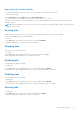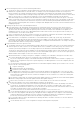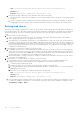Users Guide
Table Of Contents
- Dell EMC OpenManage Enterprise-Modular Edition Version 1.20.10 for PowerEdge MX7000 Chassis User's Guide
- Overview
- Updating firmware for PowerEdge MX solution
- Updating MX7000 components using OME-Modular 1.20.10
- Upgrading ethernet switch using DUP
- Logging in to OME-Modular
- Logging in to OME–Modular as local, Active Directory, or LDAP user
- OME-Modular home page
- Viewing device health
- Setting up chassis
- Initial configuration
- Configuring chassis settings
- Managing chassis
- Chassis groups
- Controlling chassis power
- Backing up chassis
- Restoring chassis
- Exporting chassis profiles
- Managing chassis failover
- Troubleshooting in chassis
- Blinking LEDs
- Interfaces to access OME-Modular
- Viewing chassis hardware
- Viewing chassis alerts
- Viewing chassis hardware logs
- Configuring OME–Modular
- Viewing current configuration
- Configuring users and user settings
- Configuring login security settings
- Configuring alerts
- Managing compute sleds
- Managing storage
- Managing templates
- Managing identity pools
- Ethernet IO Modules
- MX Scalable Fabric architecture
- SmartFabric Services
- Managing networks
- Managing Fibre Channel IOMs
- Managing firmware
- Monitoring alerts and logs
- Monitoring audit logs
- Use case scenarios
- Troubleshooting
- Storage
- Firmware update is failing
- Storage assignment is failing
- SAS IOM status is downgraded
- SAS IOM health is downgraded
- Drives on compute sled are not visible
- Storage configuration cannot be applied to SAS IOMs
- Drives in OpenManage are not visible
- iDRAC and OpenManage drive information do not match
- The assignment mode of storage sled is unknown
- Unable to access OME-Modular using Chassis Direct
- Troubleshooting lead chassis failure
- Storage
- Recommended slot configurations for IOMs
- Upgrading networking switch using different DUP versions
- Upgrading networking switch using CLI
2. A non-SAS IOM is detected.
3. An inconsistency is detected in the subcomponent firmware.
Drives on compute sled are not visible
1. If the compute sled is configured with a PERC controller and the drives have been reseated or moved, they are rediscovered
as "Foreign".
2. If the drives are removed from the storage sled, they cannot be discovered.
3. If a storage sled is replaced, the storage configuration of the earlier sled cannot be applied to the replaced sled.
Storage configuration cannot be applied to SAS IOMs
1. If a storage sled is replaced, the storage configuration of the earlier sled cannot be applied to the replaced sled.
2. If a firmware mismatch is detected on the boot of the SAS IOM, the storage configuration is not applied.
3. If a chassis mismatch is detected on the boot of the SAS IOM, the storage configuration is not applied.
4. If the storage sled cannot be communicated with or has an Expander fault, the SAS IOM cannot apply the respective storage
configuration.
Drives in OpenManage are not visible
1. The storage sled may have experienced an Expander failure which blocks the drives from being inventoried.
2. To view the drives, refresh the storage sled inventory.
iDRAC and OpenManage drive information do not match
The drive information of iDRAC and OpenManage may not match owing to the mechanisms that iDRAC and the SAS IOM used
to fetch and detect the storage details for storage sleds.
The assignment mode of storage sled is unknown
1. If the IOM management role is currently downgraded, then the storage sled assignment mode may not be read.
2. You may have to refresh the Storage sled inventory page.
3. If the storage sled health is non-optimal the assignment mode may be downgraded.
Unable to access OME-Modular using Chassis Direct
On systems running Linux operating systems, you may be unable to access ome-m.local from your web browser using
Chassis Direct. The inaccessibility could be due to missing IP address on the USB network link on the system. To fix this issue,
perform one of the following steps while the USB cable is connected to the system and the chassis.
● On the system, go to the Settings > Network and enable USB Ethernet.
● On the top-right corner of the screen and click Connect.
Troubleshooting lead chassis failure
When a lead chassis is in phase of coming online after it has failed, the transition must be detected automatically. If you have
promoted the backup lead chassis as the new lead chassis, ensure that the earlier lead chassis transitions properly before you
put it back into the production environment.
Before putting the earlier lead chassis back into production, perform the following steps:
1. Disconnect the stacking cable.
2. Run the RESTful API to force reset to default.
The lead chassis becomes a stand-alone chassis.
118
Troubleshooting