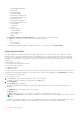Users Guide
Table Of Contents
- Dell EMC OpenManage Enterprise-Modular Edition Version 1.20.10 for PowerEdge MX7000 Chassis User's Guide
- Overview
- Updating firmware for PowerEdge MX solution
- Updating MX7000 components using OME-Modular 1.20.10
- Upgrading ethernet switch using DUP
- Logging in to OME-Modular
- Logging in to OME–Modular as local, Active Directory, or LDAP user
- OME-Modular home page
- Viewing device health
- Setting up chassis
- Initial configuration
- Configuring chassis settings
- Managing chassis
- Chassis groups
- Controlling chassis power
- Backing up chassis
- Restoring chassis
- Exporting chassis profiles
- Managing chassis failover
- Troubleshooting in chassis
- Blinking LEDs
- Interfaces to access OME-Modular
- Viewing chassis hardware
- Viewing chassis alerts
- Viewing chassis hardware logs
- Configuring OME–Modular
- Viewing current configuration
- Configuring users and user settings
- Configuring login security settings
- Configuring alerts
- Managing compute sleds
- Managing storage
- Managing templates
- Managing identity pools
- Ethernet IO Modules
- MX Scalable Fabric architecture
- SmartFabric Services
- Managing networks
- Managing Fibre Channel IOMs
- Managing firmware
- Monitoring alerts and logs
- Monitoring audit logs
- Use case scenarios
- Troubleshooting
- Storage
- Firmware update is failing
- Storage assignment is failing
- SAS IOM status is downgraded
- SAS IOM health is downgraded
- Drives on compute sled are not visible
- Storage configuration cannot be applied to SAS IOMs
- Drives in OpenManage are not visible
- iDRAC and OpenManage drive information do not match
- The assignment mode of storage sled is unknown
- Unable to access OME-Modular using Chassis Direct
- Troubleshooting lead chassis failure
- Storage
- Recommended slot configurations for IOMs
- Upgrading networking switch using different DUP versions
- Upgrading networking switch using CLI
○ MCM Assign Backup Lead
○ MCM Group
○ MCM OffBoarding
○ MCM OnBoarding
○ MCM Promote Backup Lead
○ MCM Reassign Backup Lead
○ MCM Retire Lead
○ MCM Settings Propagation
○ MCM Unassign Backup Lead
○ Profile Update
○ Quick Deploy
○ Restore
○ Settings Update
○ Software Rollback
○ SyncronizeDate Task
○ Time Settings
○ Update
● Last Run Start Date and Last Run End Date—To view jobs based on the last run period.
● Source—To view jobs based on the source. The available options are:
○ All
○ User generated
○ System generated
Selections that are made in the filters are applied at real time. To reset the filers click Clear All Filters.
Viewing job details
The Fabric Manager on-boarding is initiated when a Fabric Manager failover occurs in the IOM cluster. When a new Fabric
Manager is discovered, OME - Modular initiates the on-boarding process to reestablish communication with the IOM cluster.
In certain scenarios, multiple switchovers may occur within a short timespan resulting in failure of the tasks that are already
in-progress. Only the last task is completed successfully. Following are the scenarios when multiple switchovers could occur:
● MM reset
● MM upgrade or switchover
● Inter-chassis link online insertion removal
● MM online insertion removal
● IOM Master upgrade
● IOM Master reset
● Fab-D congestions—Reasons for the congestion include downloading huge files that cause the FAB-D to drop other traffic
The details of the assigned MAC addresses for the respective NIC partitions are displayed on the Jobs Details page, based on
the configuration results from iDRAC.
To view the details of a job:
1. On the Jobs page, select the job of which you want to view the details.
A summary of the job is displayed on the right side of the Jobs page.
2. Click View Details.
The Job Details page is displayed.
The details including name, description, execution details, and the details of the system on which the job was run, are
displayed.
On Job Details page, you can perform the following tasks:
● Restart the job
● Export details of the job in a .csv format to a local drive on your system or a network share
NOTE:
The Restart option for the MCM onboarding task for adding a member chassis is disabled irrespective of the job
status.
Sometimes after a firmware update, racreset or management module failover, a message stating that the alerts could not
be retrieved is displayed. The message that is displayed does not impact the functionality of OME–Modular.
110
Monitoring audit logs