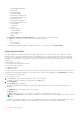Users Guide
Table Of Contents
- Dell EMC OpenManage Enterprise-Modular Edition Version 1.20.10 for PowerEdge MX7000 Chassis User's Guide
- Overview
- Updating firmware for PowerEdge MX solution
- Updating MX7000 components using OME-Modular 1.20.10
- Upgrading ethernet switch using DUP
- Logging in to OME-Modular
- Logging in to OME–Modular as local, Active Directory, or LDAP user
- OME-Modular home page
- Viewing device health
- Setting up chassis
- Initial configuration
- Configuring chassis settings
- Managing chassis
- Chassis groups
- Controlling chassis power
- Backing up chassis
- Restoring chassis
- Exporting chassis profiles
- Managing chassis failover
- Troubleshooting in chassis
- Blinking LEDs
- Interfaces to access OME-Modular
- Viewing chassis hardware
- Viewing chassis alerts
- Viewing chassis hardware logs
- Configuring OME–Modular
- Viewing current configuration
- Configuring users and user settings
- Configuring login security settings
- Configuring alerts
- Managing compute sleds
- Managing storage
- Managing templates
- Managing identity pools
- Ethernet IO Modules
- MX Scalable Fabric architecture
- SmartFabric Services
- Managing networks
- Managing Fibre Channel IOMs
- Managing firmware
- Monitoring alerts and logs
- Monitoring audit logs
- Use case scenarios
- Troubleshooting
- Storage
- Firmware update is failing
- Storage assignment is failing
- SAS IOM status is downgraded
- SAS IOM health is downgraded
- Drives on compute sled are not visible
- Storage configuration cannot be applied to SAS IOMs
- Drives in OpenManage are not visible
- iDRAC and OpenManage drive information do not match
- The assignment mode of storage sled is unknown
- Unable to access OME-Modular using Chassis Direct
- Troubleshooting lead chassis failure
- Storage
- Recommended slot configurations for IOMs
- Upgrading networking switch using different DUP versions
- Upgrading networking switch using CLI
Monitoring audit logs
The audit log feature in OME–Modular enables you to monitor log entries related to:
● Log in attempts
● Appliance setup
● Chassis configuration change using RESTful API
● Change in alert filter configuration
On the Audit Log page, you can perform the following tasks:
● Sort the audit logs using the Advanced Filter.
● Export all the audit logs in .csv format to a network share or local drive on your system.
Quick Deploy audit logs are recorded as an overall operation, whenever they are created or updated. The quick deploy audit log
details are similar to details of any other job that is created or updated in the system.
To view the Audit Log page:
From the menu bar, click Monitor > Audit Logs.
The Audit Log page is displayed.
Topics:
• Filtering audit logs
• Exporting audit logs
• Monitoring jobs
Filtering audit logs
To filter audit logs:
1. On the Audit Logs page, expand Advanced Filters.
2. Select or update the following based on your requirement:
● Severity—To view audit logs of Info, Warning, Critical, or All severity levels.
● Start Time and End Time—To view audit logs of a specific period.
● User—To view audit logs from a specific user.
● Source Address—To view audit logs from a specific system.
● Category—To view audit logs of audit or configuration type.
● Description—To view audit logs containing a specific word in the Description column.
● Message ID—To view audit log containing a specific number or character
Selections made in the filters are applied at real time. To reset the filers click Clear All Filters.
Exporting audit logs
You can export selected or all audit logs in a .csv format to a local drive on your system or a network share.
To export audit logs:
1. On the Audit Logs page, select the audit logs that you want to export.
2. Click Export, and select Export Selected.
Else, you can click Export > Export All, to export all the audit logs.
15
108 Monitoring audit logs