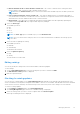Users Guide
Table Of Contents
- Dell EMC OpenManage Enterprise-Modular Edition Version 1.20.10 for PowerEdge MX7000 Chassis User's Guide
- Overview
- Updating firmware for PowerEdge MX solution
- Updating MX7000 components using OME-Modular 1.20.10
- Upgrading ethernet switch using DUP
- Logging in to OME-Modular
- Logging in to OME–Modular as local, Active Directory, or LDAP user
- OME-Modular home page
- Viewing device health
- Setting up chassis
- Initial configuration
- Configuring chassis settings
- Managing chassis
- Chassis groups
- Controlling chassis power
- Backing up chassis
- Restoring chassis
- Exporting chassis profiles
- Managing chassis failover
- Troubleshooting in chassis
- Blinking LEDs
- Interfaces to access OME-Modular
- Viewing chassis hardware
- Viewing chassis alerts
- Viewing chassis hardware logs
- Configuring OME–Modular
- Viewing current configuration
- Configuring users and user settings
- Configuring login security settings
- Configuring alerts
- Managing compute sleds
- Managing storage
- Managing templates
- Managing identity pools
- Ethernet IO Modules
- MX Scalable Fabric architecture
- SmartFabric Services
- Managing networks
- Managing Fibre Channel IOMs
- Managing firmware
- Monitoring alerts and logs
- Monitoring audit logs
- Use case scenarios
- Troubleshooting
- Storage
- Firmware update is failing
- Storage assignment is failing
- SAS IOM status is downgraded
- SAS IOM health is downgraded
- Drives on compute sled are not visible
- Storage configuration cannot be applied to SAS IOMs
- Drives in OpenManage are not visible
- iDRAC and OpenManage drive information do not match
- The assignment mode of storage sled is unknown
- Unable to access OME-Modular using Chassis Direct
- Troubleshooting lead chassis failure
- Storage
- Recommended slot configurations for IOMs
- Upgrading networking switch using different DUP versions
- Upgrading networking switch using CLI
Deleting catalogs
You can only delete catalogs that are not associated with a baseline. If you attempt deleting a catalog that is associated with a
baseline, an error message is displayed.
To delete a catalog:
On the Catalog Management page, select the catalog that you want to delete and click Delete.
Creating baselines
To create a firmware baseline:
1. Click Configuration > Firmware Compliance > Create Baseline .
The Create Firmware Baseline window is displayed.
2. Select the catalog type, enter a name and description for the baseline.
3. Click Add.
The Add Firmware Catalog window is displayed.
4. Select the catalog source.
5. In the Create Firmware Baseline window, select the devices and groups for which you want to create the baseline.
After the baseline is created, a message is displayed and a compliance check is performed on the baseline. The status of the
job is displayed on the Firmware page.
NOTE: If the baseline is created from the catalog, the information of the associated baseline is displayed.
Editing baselines
To edit a baseline:
1. On the Firmware Compliance page, select the baseline that you want to modify and click Edit.
The Edit Firmware Baseline window is displayed.
2. Make the required changes.
Checking compliance
To check the compliance of a firmware baseline:
1. On the Firmware Compliance page, select the baseline and click Check Compliance.
A summary of the compliance check is displayed on the right side of the Firmware Compliance page.
2. Click View Report.
The Compliance Report page is displayed.
You can see the details:
● Name of the catalog and baseline
● Status of the compliance
● Type of the baseline
● Name of the device
● Model
● Service tag of the device
● Current update version
● Baseline version
NOTE:
If the firmware DUP is not available in the catalog, then the message, "Not updatable through catalog" is
displayed.
The compliance status can be of types:
● Critical—The firmware version on the device is older than the catalog firmware version and the status of the firmware
update in the catalog is critical or urgent.
100
Managing firmware