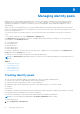Users Guide
Table Of Contents
- Dell EMC OpenManage Enterprise-Modular Edition for PowerEdge MX7000 Chassis User's Guide
- Contents
- Overview
- Updating firmware for PowerEdge MX solution
- MX7000 Solution Baselines
- Upgrading ethernet switch using DUP
- OME-Modular licenses
- Logging in to OME-Modular
- Logging in to OME–Modular as local, Active Directory, or LDAP user
- Logging in to OME-Modular using OpenID Connect
- OME-Modular home page
- Viewing device health
- Setting up chassis
- Initial configuration
- Configuring chassis settings
- Managing chassis
- Chassis groups
- Controlling chassis power
- Backing up chassis
- Restoring chassis
- Exporting chassis profiles
- Managing chassis failover
- Troubleshooting in chassis
- Blinking LEDs
- Interfaces to access OME-Modular
- Viewing chassis hardware
- Viewing chassis alerts
- Viewing chassis hardware logs
- Configuring OME–Modular
- Viewing current configuration
- Configuring users and user settings
- Configuring login security settings
- Configuring alerts
- Managing compute sleds
- Managing Profiles
- Managing storage
- Managing templates
- Managing identity pools
- Ethernet IO Modules
- MX Scalable Fabric architecture
- SmartFabric Services
- Managing networks
- Managing Fibre Channel IOMs
- Managing firmware
- Monitoring alerts and logs
- Monitoring audit logs
- Use case scenarios
- Troubleshooting
- Storage
- Firmware update is failing
- Storage assignment is failing
- SAS IOM status is downgraded
- SAS IOM health is downgraded
- Drives on compute sled are not visible
- Storage configuration cannot be applied to SAS IOMs
- Drives in OpenManage are not visible
- iDRAC and OpenManage drive information do not match
- The assignment mode of storage sled is unknown
- Unable to access OME-Modular using Chassis Direct
- Troubleshooting lead chassis failure
- Storage
- Recommended slot configurations for IOMs
- Upgrading networking switch using different OS10 DUP versions
- Upgrading networking switch using CLI
○ Slot
○ Name
○ Management IP
○ NIC Identifier
You must have the template management privilege to manage identity pools. You can filter and view the usage details by:
● Ethernet
● iSCSI
● FCoE
● FC
Editing identity pools
You can modify the number of entries in the identity pool. However, you cannot reduce the size of the identities that are already
assigned or reserved. For example, in a pool of 100 MAC addresses, if 94 of the addresses are assigned or reserved, you cannot
reduce the number of MAC addresses to less than 94.
To edit an identity pool:
1. On the Identity Pools page, select the identity pool and click Edit.
The Edit Identity Pool window is displayed.
2. Make the required changes.
Exporting identity pools
You can export the identity pools in a .csv format to a network share or local drive on your system.
To export identity pools:
On the Identity Pools page, select the identity pools and click Export.
Deleting identity pools
You can delete identity pools that are not assigned or reserved. When you attempt deleting identity pools that are associated
with templates, a warning message is displayed.
To delete identity pools:
On the Identity Pools page, select the identity pools that you want to delete and click Delete.
88
Managing identity pools