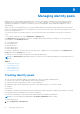Users Guide
Table Of Contents
- Dell EMC OpenManage Enterprise-Modular Edition for PowerEdge MX7000 Chassis User's Guide
- Contents
- Overview
- Updating firmware for PowerEdge MX solution
- MX7000 Solution Baselines
- Upgrading ethernet switch using DUP
- OME-Modular licenses
- Logging in to OME-Modular
- Logging in to OME–Modular as local, Active Directory, or LDAP user
- Logging in to OME-Modular using OpenID Connect
- OME-Modular home page
- Viewing device health
- Setting up chassis
- Initial configuration
- Configuring chassis settings
- Managing chassis
- Chassis groups
- Controlling chassis power
- Backing up chassis
- Restoring chassis
- Exporting chassis profiles
- Managing chassis failover
- Troubleshooting in chassis
- Blinking LEDs
- Interfaces to access OME-Modular
- Viewing chassis hardware
- Viewing chassis alerts
- Viewing chassis hardware logs
- Configuring OME–Modular
- Viewing current configuration
- Configuring users and user settings
- Configuring login security settings
- Configuring alerts
- Managing compute sleds
- Managing Profiles
- Managing storage
- Managing templates
- Managing identity pools
- Ethernet IO Modules
- MX Scalable Fabric architecture
- SmartFabric Services
- Managing networks
- Managing Fibre Channel IOMs
- Managing firmware
- Monitoring alerts and logs
- Monitoring audit logs
- Use case scenarios
- Troubleshooting
- Storage
- Firmware update is failing
- Storage assignment is failing
- SAS IOM status is downgraded
- SAS IOM health is downgraded
- Drives on compute sled are not visible
- Storage configuration cannot be applied to SAS IOMs
- Drives in OpenManage are not visible
- iDRAC and OpenManage drive information do not match
- The assignment mode of storage sled is unknown
- Unable to access OME-Modular using Chassis Direct
- Troubleshooting lead chassis failure
- Storage
- Recommended slot configurations for IOMs
- Upgrading networking switch using different OS10 DUP versions
- Upgrading networking switch using CLI
4. Select or clear the Propagate VLAN Settings. Selecting this option will propagate any changes to VLAN settings to sleds
which were previously targeted by this template.
Deploying templates
You can deploy templates from the Deploy Template and Template Details pages.
After a template is deployed on one or more servers along with VLAN configurations, if you make a mistake or decide to change
the existing VLAN configurations on the Fabric Manager, perform the deployment workflow again. In the deployment workflow,
the server is deployed after the VLAN is configured on the Fabric Manager.
The system-specific attributes that are defined in the template are not deployed automatically. Redefine the attributes for the
target system that is selected for the deployment. Use Quick Deploy to set the VLAN ID for the system.
If the OneTimeBootMode attribute is disabled, then you cannot set the OneTimeUefiBootSeq or OneTimeHddSeq
attributes.
Before applying the server templates, ensure that:
● The number of ports in the profile matches that of the server on which you want to deploy the template.
● All the server ports on the servers that are connected through the MX7116n Fabric Expander Module are connected to the
IOMs properly.
When you deploy an imported template where NPAR is enabled, it does not configure the bandwidth settings on fabric mode
IOMs.
NOTE: Templates that are created on the earlier versions of iDRAC may fail during deployment, when tried on the latest
versions of iDRAC.
NOTE: Deployment Configuration job is created automatically, if the profile is already attached to the slots when the
SystemErase task is performed on the sled.
NOTE: The Workgroup option in the Boot to Network ISO tab is available only if the Share Type is CIFS.
To deploy a template from the Templates page:
1. Select the required template, and click Deploy Template.
If the template has identity attributes, but is not associated with a virtual identity pool, an error message is displayed. Else,
the Deploy Template wizard is displayed.
2. Select the target slot or device on which you want to deploy the template, enter the ISO path and location details, configure
the iDRAC management IP settings, select the Do not forcefully reboot the host OS if the graceful reboot fails option
if the reboot is required.
If you select an occupied slot, the Immediately Apply Template to Compute Sleds check box is enabled. Select the
check box to reseat the compute sled immediately and deploy the template on it.
Selecting the Do not forcefully reboot the host OS if the graceful reboot fails option prevents a non-graceful reboot
of the compute sled.
Boot to network ISO operation is not initiated when deploy template job results in attribute failure.
NOTE:
OME-Modular Deployment Boot to network ISO may fail when OME-Modular and iDRAC are in different
networks, though the TEST CONNECTION is successful. The failure could be due to network protocol restrictions.
NOTE: Rack Slot and Rack Name are not autopopulated, as they are target-specific attributes which are different
for each device. You can select and add rack details to include iDRAC attributes to the selected device. This may be
applicable to other target-specific attributes too.
3. Select the virtual identity pool or click Reserve Identity to reserve the required identity pool for deploying the templates.
4. Schedule the deployment and click Finish.
Deploying templates from Template Details page
To deploy a template from the Template Details page:
1. On the Template Details page, click Deploy Template.
84
Managing templates