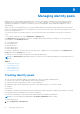Users Guide
Table Of Contents
- Dell EMC OpenManage Enterprise-Modular Edition for PowerEdge MX7000 Chassis User's Guide
- Contents
- Overview
- Updating firmware for PowerEdge MX solution
- MX7000 Solution Baselines
- Upgrading ethernet switch using DUP
- OME-Modular licenses
- Logging in to OME-Modular
- Logging in to OME–Modular as local, Active Directory, or LDAP user
- Logging in to OME-Modular using OpenID Connect
- OME-Modular home page
- Viewing device health
- Setting up chassis
- Initial configuration
- Configuring chassis settings
- Managing chassis
- Chassis groups
- Controlling chassis power
- Backing up chassis
- Restoring chassis
- Exporting chassis profiles
- Managing chassis failover
- Troubleshooting in chassis
- Blinking LEDs
- Interfaces to access OME-Modular
- Viewing chassis hardware
- Viewing chassis alerts
- Viewing chassis hardware logs
- Configuring OME–Modular
- Viewing current configuration
- Configuring users and user settings
- Configuring login security settings
- Configuring alerts
- Managing compute sleds
- Managing Profiles
- Managing storage
- Managing templates
- Managing identity pools
- Ethernet IO Modules
- MX Scalable Fabric architecture
- SmartFabric Services
- Managing networks
- Managing Fibre Channel IOMs
- Managing firmware
- Monitoring alerts and logs
- Monitoring audit logs
- Use case scenarios
- Troubleshooting
- Storage
- Firmware update is failing
- Storage assignment is failing
- SAS IOM status is downgraded
- SAS IOM health is downgraded
- Drives on compute sled are not visible
- Storage configuration cannot be applied to SAS IOMs
- Drives in OpenManage are not visible
- iDRAC and OpenManage drive information do not match
- The assignment mode of storage sled is unknown
- Unable to access OME-Modular using Chassis Direct
- Troubleshooting lead chassis failure
- Storage
- Recommended slot configurations for IOMs
- Upgrading networking switch using different OS10 DUP versions
- Upgrading networking switch using CLI
Cloning templates
To create a copy of a template:
On the Templates page, select the template of which you want to create a copy, and click Clone.
Exporting templates
You can export a template to a network share or a local drive on your system.
To export a template:
On the Templates page, select the template that you want to export and click Export.
A message is displayed to confirm the export action. The template is exported in .xml format to a local drive on your system or
a network share.
Deleting templates
To delete templates:
1. On the Templates page, select templates that you want to delete and click Delete.
A message is displayed prompting you to confirm the deletion.
2. Click Yes to proceed.
When a template is deleted, the unassigned identity pools in the template are restored to the identity pool.
NOTE: You cannot delete a template, if there are profiles that are created using the template.
Editing template networks
To edit template network details:
1. On the Templates page, select the template whose network details you want to modify and click Edit Network.
The Edit Network window is displayed.
2. Modify the Identity Pool, if necessary.
3. Select the NIC teaming option for the port.
NIC teaming is suggested for redundancy, though it is not required. NIC Partitioning (NPAR) can impact how NIC teaming
operates. Based on restrictions that are related to NIC partitioning, which NIC vendors implement, certain configurations
prevent certain types of teaming. The following restrictions are applicable to both Full Switch and SmartFabric modes:
● If NPAR is not used, both Switch-dependent (LACP) and Other (Switch-independent) teaming methods are supported.
● If NPAR is used, only Other (Switch-independent) teaming methods are supported. Switch-dependent teaming is not
supported.
The NIC teaming feature is applicable to IOM versions 10.5.0 and later.
Refer to the network adapter or operating system documentation for detailed NIC teaming instructions.
The available NIC teaming options are:
● No Teaming—NICs are not bonded and provide no load balancing or redundancy.
● LACP—Also referred to as Switch Dependent, 802.3ad or Dynamic Link Aggregation. The LACP teaming method uses
the LACP protocol to understand the teaming topology. It provides Active-Active teaming with load balancing and
redundancy. With this option, only the native VLAN is programmed on non-LAG interfaces. All tagged VLANS wait until
the LACP LAG is enabled on the NICs. The following restrictions are applicable to LACP teaming:
○ The IDRAC shared LOM feature can only be used if “Failover” option on IDRAC is enabled.
○ If the host operating system is Windows, the LACP timer must be set to “slow” (also referred to as “normal”).
● Other—Refers to a NIC teaming method where the switch is unaware of the teaming technology that is used. The
"other" option involves using the operating system and NIC device drivers on the server to team the NICs. Each NIC
vendor may provide slightly different implementations with different pros and cons.
Managing templates
83