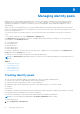Users Guide
Table Of Contents
- Dell EMC OpenManage Enterprise-Modular Edition for PowerEdge MX7000 Chassis User's Guide
- Contents
- Overview
- Updating firmware for PowerEdge MX solution
- MX7000 Solution Baselines
- Upgrading ethernet switch using DUP
- OME-Modular licenses
- Logging in to OME-Modular
- Logging in to OME–Modular as local, Active Directory, or LDAP user
- Logging in to OME-Modular using OpenID Connect
- OME-Modular home page
- Viewing device health
- Setting up chassis
- Initial configuration
- Configuring chassis settings
- Managing chassis
- Chassis groups
- Controlling chassis power
- Backing up chassis
- Restoring chassis
- Exporting chassis profiles
- Managing chassis failover
- Troubleshooting in chassis
- Blinking LEDs
- Interfaces to access OME-Modular
- Viewing chassis hardware
- Viewing chassis alerts
- Viewing chassis hardware logs
- Configuring OME–Modular
- Viewing current configuration
- Configuring users and user settings
- Configuring login security settings
- Configuring alerts
- Managing compute sleds
- Managing Profiles
- Managing storage
- Managing templates
- Managing identity pools
- Ethernet IO Modules
- MX Scalable Fabric architecture
- SmartFabric Services
- Managing networks
- Managing Fibre Channel IOMs
- Managing firmware
- Monitoring alerts and logs
- Monitoring audit logs
- Use case scenarios
- Troubleshooting
- Storage
- Firmware update is failing
- Storage assignment is failing
- SAS IOM status is downgraded
- SAS IOM health is downgraded
- Drives on compute sled are not visible
- Storage configuration cannot be applied to SAS IOMs
- Drives in OpenManage are not visible
- iDRAC and OpenManage drive information do not match
- The assignment mode of storage sled is unknown
- Unable to access OME-Modular using Chassis Direct
- Troubleshooting lead chassis failure
- Storage
- Recommended slot configurations for IOMs
- Upgrading networking switch using different OS10 DUP versions
- Upgrading networking switch using CLI
Creating templates
You can create templates in the following ways:
● Clone from an existing server—Reference Device
● Import from an external source—Import from File
To create a template from a reference device:
1. On the Templates page, click Create Template and select From Reference Device.
The Create Template wizard is displayed.
2. Enter the name and description for the template and click Next.
The Reference Device tab is displayed.
3. Click Select Device to view the Select Devices window where you can select the device or chassis based on which you
want to create the template.
To deploy virtual identities for NIC, select NIC and iDRAC.
To deploy virtual identities for fibre channel, you must select iDRAC, NIC, and Fibre Channel.
4. Select the configuration elements that you want to clone.
Importing templates
To import an existing template:
1. On the Templates page, click Create Template and select Import from File.
The Import Template window is displayed.
2. Enter a name for the template and Select a file to go to the location where the template that you want to import is stored.
Editing templates
The Edit Template feature allows you to change the name and description of the template.
1. On the Templates page, select a template and click Edit.
The Edit Template wizard is displayed.
2. On the Template Information tab, edit name and description of the template and click Next.
The Edit Components tab is displayed.
3. On the Edit Components tab, click Guided View. You can edit the following components.
● BIOS—Select the configuration method for the BIOS settings.
● Boot—Select the Boot mode for the Boot settings
● Networking—Select the NIC Teaming and click edit icon to modify the template. On the Edit Template wizard, modify
the following components and click Finish.
○ Untagged Network
○ Tagged Network
○ Min Bandwidth (%)
○ Max Bandwidth (%)
4. Click Advanced View to select the following components or attributes to include in the template and click Next.
● BIOS
● SupportAssist
● NIC
● System
● EventFilters
● Lifecycle Controller
● iDRAC
The Summary tab is displayed.
5. Verify the selected components and their configurations in the Summary tab.
6. Click Finish.
82
Managing templates