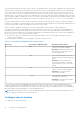Users Guide
Table Of Contents
- Dell EMC OpenManage Enterprise-Modular Edition for PowerEdge MX7000 Chassis User's Guide
- Contents
- Overview
- Updating firmware for PowerEdge MX solution
- MX7000 Solution Baselines
- Upgrading ethernet switch using DUP
- OME-Modular licenses
- Logging in to OME-Modular
- Logging in to OME–Modular as local, Active Directory, or LDAP user
- Logging in to OME-Modular using OpenID Connect
- OME-Modular home page
- Viewing device health
- Setting up chassis
- Initial configuration
- Configuring chassis settings
- Managing chassis
- Chassis groups
- Controlling chassis power
- Backing up chassis
- Restoring chassis
- Exporting chassis profiles
- Managing chassis failover
- Troubleshooting in chassis
- Blinking LEDs
- Interfaces to access OME-Modular
- Viewing chassis hardware
- Viewing chassis alerts
- Viewing chassis hardware logs
- Configuring OME–Modular
- Viewing current configuration
- Configuring users and user settings
- Configuring login security settings
- Configuring alerts
- Managing compute sleds
- Managing Profiles
- Managing storage
- Managing templates
- Managing identity pools
- Ethernet IO Modules
- MX Scalable Fabric architecture
- SmartFabric Services
- Managing networks
- Managing Fibre Channel IOMs
- Managing firmware
- Monitoring alerts and logs
- Monitoring audit logs
- Use case scenarios
- Troubleshooting
- Storage
- Firmware update is failing
- Storage assignment is failing
- SAS IOM status is downgraded
- SAS IOM health is downgraded
- Drives on compute sled are not visible
- Storage configuration cannot be applied to SAS IOMs
- Drives in OpenManage are not visible
- iDRAC and OpenManage drive information do not match
- The assignment mode of storage sled is unknown
- Unable to access OME-Modular using Chassis Direct
- Troubleshooting lead chassis failure
- Storage
- Recommended slot configurations for IOMs
- Upgrading networking switch using different OS10 DUP versions
- Upgrading networking switch using CLI
1. Click Devices > Chassis > View Details > Settings > Location.
The Location configuration section is expanded.
2. Enter the location names for the Data Center, Room, Aisle, and Rack.
The Data Center, Room, Aisle, and Rack support up to 128 characters.
3. Enter the number of the Rack Slot and the name of the Location where the rack is located.
The Rack Slot supports 1-255 numeric characters.
The Location supports up to 128 characters. It is supported for backward compatibility. The Data Center, Aisle, Rack, and
Rack Slot properties replace this property. Use these properties to describe the physical location of the chassis.
4. Click Apply to save the location settings.
Configure Quick Deploy settings
The Quick Deploy feature enables you to configure the password to access the iDRAC user interface, IOMs, and IPv4 and IPv6
settings. These settings can be applied to existing compute sleds or IOM devices immediately. You can apply the Quick Deploy
settings to compute sleds when they are inserted into the chassis, later. However, you cannot apply the Quick Deploy settings
to IOMs that are inserted later.
Quick deploy settings are validated when the job is run. If an invalid parameter is used, the quick deploy job fails. The Quick
Deploy job parameters are not evaluated, as they can contain any value, which is delegated while running the job.
Enabling and disabling quick deploy is a web interface feature to determine if the controls are enabled to configure Quick
Deploy settings. The back-end only processes requests from the web interface.
NOTE:
After the quick deploy settings are applied to the compute sled, the IP configuration is displayed in the OME–
Modular web interface, when the inventory is refreshed.
NOTE: When IPv4 for IPv6 is disabled for FC IOMs, the Device IPv4 address or Device IPv6 address is blank on the Quick
Deploy page for IOMs. However, for network IOMs, the IPv4 and IPv6 device addresses are :: and 0.0.0.0.
To configure the Quick Deploy settings:
1. Click Devices > Chassis > View Details > Settings > Quick Deploy.
The Quick Deploy configuration section is expanded.
2. Enter and confirm the password to access the iDRAC user interface.
The password can be up to 20 characters in length.
NOTE:
If any iDRAC IP configuration is modified, the SSO for the SLEDs is functional from the OME-Modular console
only after the default inventory task or manual inventory refresh is complete.
3. In the Management IP section, select IPv4 Enabled to enable the IPv4 network settings and select the IPv4 Network
Type.
The available options are:
● Static
● DHCP
4. Enter the IPv4 Subnet Mask and IPv4 Gateway.
NOTE: The IPv4 Subnet Mask and IPv4 Gateway options are displayed only if the IPv4 Network Type is "Static".
5. Select IPv6 Enabled to enable the IPv6 network settings and select the IPv6 Network Type.
The available options are:
● Static
● DHCP
6. If the IPv6 Network Type is Static, select the IPv6 Prefix Length and enter the IPv6 Gateway.
7. From the list of slots that is displayed, select the check box next to the slot number to which you want to apply the Quick
Deploy settings.
8. In the Network IOM Settings section, enter and confirm the password to log in to the IOM interface.
9. Select IPv4 Enabled to enable the IPv4 network settings and select the IPv4 Network Type.
The available options are:
● Static
Logging in to OME-Modular
43