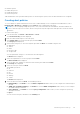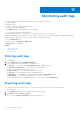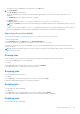Users Guide
Table Of Contents
- Dell EMC OpenManage Enterprise-Modular Edition for PowerEdge MX7000 Chassis User's Guide
- Contents
- Overview
- Updating firmware for PowerEdge MX solution
- MX7000 Solution Baselines
- Upgrading ethernet switch using DUP
- OME-Modular licenses
- Logging in to OME-Modular
- Logging in to OME–Modular as local, Active Directory, or LDAP user
- Logging in to OME-Modular using OpenID Connect
- OME-Modular home page
- Viewing device health
- Setting up chassis
- Initial configuration
- Configuring chassis settings
- Managing chassis
- Chassis groups
- Controlling chassis power
- Backing up chassis
- Restoring chassis
- Exporting chassis profiles
- Managing chassis failover
- Troubleshooting in chassis
- Blinking LEDs
- Interfaces to access OME-Modular
- Viewing chassis hardware
- Viewing chassis alerts
- Viewing chassis hardware logs
- Configuring OME–Modular
- Viewing current configuration
- Configuring users and user settings
- Configuring login security settings
- Configuring alerts
- Managing compute sleds
- Managing Profiles
- Managing storage
- Managing templates
- Managing identity pools
- Ethernet IO Modules
- MX Scalable Fabric architecture
- SmartFabric Services
- Managing networks
- Managing Fibre Channel IOMs
- Managing firmware
- Monitoring alerts and logs
- Monitoring audit logs
- Use case scenarios
- Troubleshooting
- Storage
- Firmware update is failing
- Storage assignment is failing
- SAS IOM status is downgraded
- SAS IOM health is downgraded
- Drives on compute sled are not visible
- Storage configuration cannot be applied to SAS IOMs
- Drives in OpenManage are not visible
- iDRAC and OpenManage drive information do not match
- The assignment mode of storage sled is unknown
- Unable to access OME-Modular using Chassis Direct
- Troubleshooting lead chassis failure
- Storage
- Recommended slot configurations for IOMs
- Upgrading networking switch using different OS10 DUP versions
- Upgrading networking switch using CLI
● Edit alert policies
● Enable alert policies
● Disable alert policies
● Delete alert policies
OME–Modular also offers pre-defined alert policies for monitoring the systems, after the alert destinations are configured.
Creating alert policies
To receive Fabrics or Uplink related alerts from the source Fabric Manager, on the configured external destinations, select
Network IOM or All Devices as Groups instead of Devices while configuring the alert policy.
NOTE: If you are configuring multiple alert policies, verify if the information like email address, destination address are
correct. If there are any incorrect values, alerts for the policies may take longer time than expected to reach the external
destination.
To create an alert policy:
1. From the menu bar, click Alerts > Alert Policies > Create.
The Create Alert Policy wizard is displayed.
2. Enter the name and description for the alert policy.
3. Select Enable Policy to activate the alert policy and click Next.
The Category tab is displayed.
4. Select all alert categories, or select the required option and click Next. The available categories are:
● Application
● Chassis
● iDRAC
● Network IOMs
● Storage IOMs
You can expand each category to view and select the subcategories.
The Devices tab is displayed.
5. Select the required devices or device groups and click Next.
The Date and Time tab is displayed.
6. Select the date, time, and days on which the alerts must be generated and click Next.
The Severity tab is displayed.
7. Select the severity level and click Next.
The available options are:
● All
● Unknown
● Info
● Normal
● Warning
●
Critical
The Actions tab is displayed.
8. Select the alert action and click Next. The available options are:
● Email (Enable)—Click Enable to view the Email Configuration window where you can configure the email settings for
the alert.
● SNMP Trap Forwarding (Enable)—Click Enable to view the SNMP Configuration window where you can configure
the SNMP settings for the alert.
● Syslog (Enable)—Click Enable to view the Syslog Configuration window where you can configure the system log
settings for the alert.
● Ignore
You can view the alert policy attributes in the Summary tab.
Monitoring alerts and logs
121