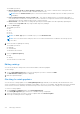Users Guide
Table Of Contents
- Dell EMC OpenManage Enterprise-Modular Edition for PowerEdge MX7000 Chassis User's Guide
- Contents
- Overview
- Updating firmware for PowerEdge MX solution
- MX7000 Solution Baselines
- Upgrading ethernet switch using DUP
- OME-Modular licenses
- Logging in to OME-Modular
- Logging in to OME–Modular as local, Active Directory, or LDAP user
- Logging in to OME-Modular using OpenID Connect
- OME-Modular home page
- Viewing device health
- Setting up chassis
- Initial configuration
- Configuring chassis settings
- Managing chassis
- Chassis groups
- Controlling chassis power
- Backing up chassis
- Restoring chassis
- Exporting chassis profiles
- Managing chassis failover
- Troubleshooting in chassis
- Blinking LEDs
- Interfaces to access OME-Modular
- Viewing chassis hardware
- Viewing chassis alerts
- Viewing chassis hardware logs
- Configuring OME–Modular
- Viewing current configuration
- Configuring users and user settings
- Configuring login security settings
- Configuring alerts
- Managing compute sleds
- Managing Profiles
- Managing storage
- Managing templates
- Managing identity pools
- Ethernet IO Modules
- MX Scalable Fabric architecture
- SmartFabric Services
- Managing networks
- Managing Fibre Channel IOMs
- Managing firmware
- Monitoring alerts and logs
- Monitoring audit logs
- Use case scenarios
- Troubleshooting
- Storage
- Firmware update is failing
- Storage assignment is failing
- SAS IOM status is downgraded
- SAS IOM health is downgraded
- Drives on compute sled are not visible
- Storage configuration cannot be applied to SAS IOMs
- Drives in OpenManage are not visible
- iDRAC and OpenManage drive information do not match
- The assignment mode of storage sled is unknown
- Unable to access OME-Modular using Chassis Direct
- Troubleshooting lead chassis failure
- Storage
- Recommended slot configurations for IOMs
- Upgrading networking switch using different OS10 DUP versions
- Upgrading networking switch using CLI
Acknowledging alert logs
You can acknowledge alert logs that are not already acknowledged. Acknowledging an alert prevents storing the same event in
the system. For example, if a device is noisy and is generating the same event multiple times, you can ignore further recording of
the alert by acknowledging the events that are received from the device. And, no events of the same type are recorded further.
To acknowledge alert logs:
On the Alert Log page, select the alert logs that you want to acknowledge and click Acknowledge.
A check mark is displayed in the Acknowledge column for the selected alert logs.
Unacknowledging alert logs
You can unacknowledge alert logs that are acknowledged. Unacknowledging an alert implies that all events from any device are
recorded even when the same event recurs frequently. By default, all alerts are unacknowledged.
To unacknowledge alert logs:
On the Alert Log page, select the alert log that you want to unacknowledge and click Unacknowledge.
The check mark that is displayed in the Acknowledge column for the selected alert logs is cleared, indicating that the selected
alert logs are unacknowledged.
Ignoring alert logs
You can ignore alert logs when you do not want to record an alert. No actions are initiated for any events occurring in the device
with which the alert is associated. Alert policies for the selected device contain details of the events that must be ignored.
To ignore alert logs:
On the Alert Log page, select the alert logs that you want to ignore and click Ignore.
A message is displayed indicating that an alert policy is created to ignore alert logs of the type you selected. The ignore policy is
created from the device or multiple devices where the alert log is generated.
Exporting alert logs
You can export alert logs in .csv format to a network share or local drive on your system.
To export alert logs:
On the Alert Log page, select the alert logs that you want to export and click Export > Export Selected.
You can export all alert logs by clicking Export > Export All.
The alert logs are exported in .csv format.
Deleting alert logs
You can delete one or multiple alert logs.
To delete alert logs:
On the Alert Log page, select the alert logs that you want to delete and click Delete.
A message is displayed prompting to you confirm the action.
Alert policies
The alert policies feature enables you to view critical alerts and perform specific tasks. To view the list of alert policies, click
Alerts > Alert Policies. The alert policy details include name and description of the alert policy, status of the alert policy, email
ID of the administrator, and syslog.
You can perform the following tasks on the Alert Policies page:
● Create alert policies
120
Monitoring alerts and logs