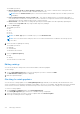Users Guide
Table Of Contents
- Dell EMC OpenManage Enterprise-Modular Edition for PowerEdge MX7000 Chassis User's Guide
- Contents
- Overview
- Updating firmware for PowerEdge MX solution
- MX7000 Solution Baselines
- Upgrading ethernet switch using DUP
- OME-Modular licenses
- Logging in to OME-Modular
- Logging in to OME–Modular as local, Active Directory, or LDAP user
- Logging in to OME-Modular using OpenID Connect
- OME-Modular home page
- Viewing device health
- Setting up chassis
- Initial configuration
- Configuring chassis settings
- Managing chassis
- Chassis groups
- Controlling chassis power
- Backing up chassis
- Restoring chassis
- Exporting chassis profiles
- Managing chassis failover
- Troubleshooting in chassis
- Blinking LEDs
- Interfaces to access OME-Modular
- Viewing chassis hardware
- Viewing chassis alerts
- Viewing chassis hardware logs
- Configuring OME–Modular
- Viewing current configuration
- Configuring users and user settings
- Configuring login security settings
- Configuring alerts
- Managing compute sleds
- Managing Profiles
- Managing storage
- Managing templates
- Managing identity pools
- Ethernet IO Modules
- MX Scalable Fabric architecture
- SmartFabric Services
- Managing networks
- Managing Fibre Channel IOMs
- Managing firmware
- Monitoring alerts and logs
- Monitoring audit logs
- Use case scenarios
- Troubleshooting
- Storage
- Firmware update is failing
- Storage assignment is failing
- SAS IOM status is downgraded
- SAS IOM health is downgraded
- Drives on compute sled are not visible
- Storage configuration cannot be applied to SAS IOMs
- Drives in OpenManage are not visible
- iDRAC and OpenManage drive information do not match
- The assignment mode of storage sled is unknown
- Unable to access OME-Modular using Chassis Direct
- Troubleshooting lead chassis failure
- Storage
- Recommended slot configurations for IOMs
- Upgrading networking switch using different OS10 DUP versions
- Upgrading networking switch using CLI
Monitoring alerts and logs
You can view and manage the alerts that are generated in the management system environment. You can filter alerts and
perform the appropriate actions.
Every chassis in the MCM group receives Fabric alerts, irrespective of whether the MX5108N or MX9116N IOMs present in the
chassis to accommodate new MX5108N or MX9116N IOMs in the chassis.
To view the alerts page, from the menu bar, click Alerts. The Alerts page with the following tabs is displayed:
● Alert Log
● Alert Policies
● Alert Definition
Topics:
• Alert log
• Alert policies
• Alert definitions
Alert log
The Alerts Log page displays the list alert logs for events occurring in the chassis. On the menu bar, click Alerts > Alert
Log. The Alerts Log page is displayed. You can view the alerts details—severity of the alert, timestamp, source, category,
subcategory, message ID, and description of the alert.
The Alerts Log page displays 30,000 records. Select an alert to view the summary of the alert on the right side of the Alerts
Log page. You can also perform the following tasks on the Alerts Log page:
● Acknowledge alerts
● Unacknowledge alerts
● Ignore alerts
● Export alerts
● Delete alerts
The latest unacknowledged alerts are displayed on the OME–Modular home page.
In MX9116N and MX5108N IOMs, when an uplink is removed and reinserted from the same port within 60 seconds, the latest
alert message is not displayed on the Alerts Log page. This is because the deduplication interval is set to 60 seconds to avoid
recurrence of alerts.
Filtering alert logs
To filter alert logs:
1. On OME–Modular web interface, navigate to Alerts > Alert Log.
2. Click Advanced Filters.
3. Select or update the following based on your requirement:
● Severity—To view all alerts with specific severity level.
● Acknowledge—To view all alerts that were acknowledged.
● Start Date and End Date—To view alerts from a specific period.
● Source Name—To view the alerts from a specific system.
● Category and Subcategory—To view alerts of specific category.
● Message—To view alerts containing a specific word in the message column.
Selections that are made in the filters are applied at real time.
4. To reset the filters, click Clear All Filters.
16
Monitoring alerts and logs 119