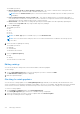Users Guide
Table Of Contents
- Dell EMC OpenManage Enterprise-Modular Edition for PowerEdge MX7000 Chassis User's Guide
- Contents
- Overview
- Updating firmware for PowerEdge MX solution
- MX7000 Solution Baselines
- Upgrading ethernet switch using DUP
- OME-Modular licenses
- Logging in to OME-Modular
- Logging in to OME–Modular as local, Active Directory, or LDAP user
- Logging in to OME-Modular using OpenID Connect
- OME-Modular home page
- Viewing device health
- Setting up chassis
- Initial configuration
- Configuring chassis settings
- Managing chassis
- Chassis groups
- Controlling chassis power
- Backing up chassis
- Restoring chassis
- Exporting chassis profiles
- Managing chassis failover
- Troubleshooting in chassis
- Blinking LEDs
- Interfaces to access OME-Modular
- Viewing chassis hardware
- Viewing chassis alerts
- Viewing chassis hardware logs
- Configuring OME–Modular
- Viewing current configuration
- Configuring users and user settings
- Configuring login security settings
- Configuring alerts
- Managing compute sleds
- Managing Profiles
- Managing storage
- Managing templates
- Managing identity pools
- Ethernet IO Modules
- MX Scalable Fabric architecture
- SmartFabric Services
- Managing networks
- Managing Fibre Channel IOMs
- Managing firmware
- Monitoring alerts and logs
- Monitoring audit logs
- Use case scenarios
- Troubleshooting
- Storage
- Firmware update is failing
- Storage assignment is failing
- SAS IOM status is downgraded
- SAS IOM health is downgraded
- Drives on compute sled are not visible
- Storage configuration cannot be applied to SAS IOMs
- Drives in OpenManage are not visible
- iDRAC and OpenManage drive information do not match
- The assignment mode of storage sled is unknown
- Unable to access OME-Modular using Chassis Direct
- Troubleshooting lead chassis failure
- Storage
- Recommended slot configurations for IOMs
- Upgrading networking switch using different OS10 DUP versions
- Upgrading networking switch using CLI
The available options are:
● Newest validated stacks of chassis firmware on Dell.com—The versions of firmware in this catalog have been
tested together as part of the latest OME - Modular firmware release.
NOTE: When the validated stacks option is selected, the details will be available only after the data is persisted to
the database.
● Latest component firmware versions on Dell.com— This catalog is updated on the second and fourth Friday of
every month with new firmware. It includes the versions of firmware for components that have been individually tested
and released since the last validated solution stack of chassis firmware.
● Network Path—The folder where a catalog and optionally associated updates have been placed by unpacking the
validated stack at ftp.dell.com or by using Dell EMC Repository Manager.
3. Select the Share Type.
The available options are:
● NFS
● CIFS
● HTTP
● HTTPS
NOTE: The Share Type option is available only if you select Network Path.
NOTE: The HTTPS share feature with proxy does not work when authentication is enabled for both the proxy and
HTTPS share.
4. Select the mode of updating the catalog.
The available options are:
● Manually
● Automatically
The default mode is manual.
5. Select the Update Frequency.
● Daily
● Weekly
The time can be in HH:MM format.
Editing catalogs
You can only modify the catalog name, network share address, and catalog filepath.
To edit catalogs:
1. On the Catalog Management page, select the catalog that you want to edit and click Edit.
The Edit Firmware Catalog window is displayed.
2. Make the required changes.
Checking for catalog updates
You can check for catalog updates on the Catalog Management page manually or automatically, and download them. If the
check is scheduled on a weekly basis, and update is unavailable or the site is not reachable, OME-Modular cancels the scheduled
check. Run the next check, manually. The manual check prevents unnecessary checks if the catalog is moved or deleted.
To check for catalog updates:
1. On the Firmware Compliance page, click Catalog Management.
The Catalog Management page, with the list of available catalogs, is displayed.
2. Select the catalog, which you want to check for updates and click Check for update.
A message confirming the check is displayed.
114
Managing firmware