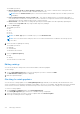Users Guide
Table Of Contents
- Dell EMC OpenManage Enterprise-Modular Edition for PowerEdge MX7000 Chassis User's Guide
- Contents
- Overview
- Updating firmware for PowerEdge MX solution
- MX7000 Solution Baselines
- Upgrading ethernet switch using DUP
- OME-Modular licenses
- Logging in to OME-Modular
- Logging in to OME–Modular as local, Active Directory, or LDAP user
- Logging in to OME-Modular using OpenID Connect
- OME-Modular home page
- Viewing device health
- Setting up chassis
- Initial configuration
- Configuring chassis settings
- Managing chassis
- Chassis groups
- Controlling chassis power
- Backing up chassis
- Restoring chassis
- Exporting chassis profiles
- Managing chassis failover
- Troubleshooting in chassis
- Blinking LEDs
- Interfaces to access OME-Modular
- Viewing chassis hardware
- Viewing chassis alerts
- Viewing chassis hardware logs
- Configuring OME–Modular
- Viewing current configuration
- Configuring users and user settings
- Configuring login security settings
- Configuring alerts
- Managing compute sleds
- Managing Profiles
- Managing storage
- Managing templates
- Managing identity pools
- Ethernet IO Modules
- MX Scalable Fabric architecture
- SmartFabric Services
- Managing networks
- Managing Fibre Channel IOMs
- Managing firmware
- Monitoring alerts and logs
- Monitoring audit logs
- Use case scenarios
- Troubleshooting
- Storage
- Firmware update is failing
- Storage assignment is failing
- SAS IOM status is downgraded
- SAS IOM health is downgraded
- Drives on compute sled are not visible
- Storage configuration cannot be applied to SAS IOMs
- Drives in OpenManage are not visible
- iDRAC and OpenManage drive information do not match
- The assignment mode of storage sled is unknown
- Unable to access OME-Modular using Chassis Direct
- Troubleshooting lead chassis failure
- Storage
- Recommended slot configurations for IOMs
- Upgrading networking switch using different OS10 DUP versions
- Upgrading networking switch using CLI
Managing catalogs
The catalog management feature in OME–Modular lets you choose the list of DUPs to use with baselines to determine firmware
compliance.
The catalogs can be sourced from the following locations:
● Newest validated stacks of chassis firmware on Dell.com—Component and device firmware for the MX solution are
rigorously tested together as an end to end validated solution stack or firmware baseline. The validated stack is the same as
latest solution baseline. For more information, see the table in the Updating MX7000 components using OME-Modular in the
https://www.dell.com/OME-modular.
NOTE: You must configure the HTTPS proxy as covered in Initial Configuration.
● Latest component firmware versions on Dell.com - This catalog is updated on the second and fourth Friday of each month
with new firmware that may include versions of firmware for components that have been individually tested and released
since the last validated solution stack of chassis firmware.
● Network path—The network share consists of NFS, CIFS, HTTP, or HTTPS.
You can use the Repository Manager to create the customized catalog and store it on the network share. The directories
multiple or previous catalogs can be kept available by using different Catalog file paths.
NOTE: When you create a catalog on a particular date and download it to the required location on your network or local
drive, the download is successful. However, if you modify the catalog on the same day at different times and attempt
downloading it, the modified catalog is not downloaded. If the repository type is NFS and the catalog file is not available on
the specified NFS server, the system uses the catalog file that was last fetched.
To view the list of catalogs:
On the Firmware Compliance page, click Catalog Management.
The Catalog Management page is displayed.
You can select a catalog to view the summary on the right-side. The summary consists of the number of bundles in the catalog,
date and time when the catalog was released, and name of the baselines associated with the catalog.
You can perform the following tasks on the Catalog Management page:
● Add catalogs
● Edit catalogs
● Check for catalog updates
● Delete catalogs
Viewing catalogs
You can view the following catalog information on the Catalog Management page.
● Name and download status of the catalog
● Type of the repository from where the catalog is downloaded
● Location of the repository
● Name of the catalog .xml file
● Release timestamp of the catalog
1. On the menu bar, click Configuration > Firmware > Catalog Management.
The Catalog Management page is displayed.
2. Select a catalog to view the summary on the right side.
The summary comprises of the number of bundles in the catalog, release timestamp of the catalog, and the name of the
associated bundles in the catalog.
Adding catalogs
To add catalogs:
1. On the Catalog Management page, click Add.
The Add Firmware Catalog window is displayed.
2. Enter a name for the catalog and select the catalog source.
Managing firmware
113