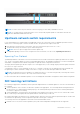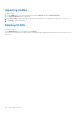Users Guide
Table Of Contents
- Dell EMC OpenManage Enterprise-Modular Edition for PowerEdge MX7000 Chassis User's Guide
- Contents
- Overview
- Updating firmware for PowerEdge MX solution
- MX7000 Solution Baselines
- Upgrading ethernet switch using DUP
- OME-Modular licenses
- Logging in to OME-Modular
- Logging in to OME–Modular as local, Active Directory, or LDAP user
- Logging in to OME-Modular using OpenID Connect
- OME-Modular home page
- Viewing device health
- Setting up chassis
- Initial configuration
- Configuring chassis settings
- Managing chassis
- Chassis groups
- Controlling chassis power
- Backing up chassis
- Restoring chassis
- Exporting chassis profiles
- Managing chassis failover
- Troubleshooting in chassis
- Blinking LEDs
- Interfaces to access OME-Modular
- Viewing chassis hardware
- Viewing chassis alerts
- Viewing chassis hardware logs
- Configuring OME–Modular
- Viewing current configuration
- Configuring users and user settings
- Configuring login security settings
- Configuring alerts
- Managing compute sleds
- Managing Profiles
- Managing storage
- Managing templates
- Managing identity pools
- Ethernet IO Modules
- MX Scalable Fabric architecture
- SmartFabric Services
- Managing networks
- Managing Fibre Channel IOMs
- Managing firmware
- Monitoring alerts and logs
- Monitoring audit logs
- Use case scenarios
- Troubleshooting
- Storage
- Firmware update is failing
- Storage assignment is failing
- SAS IOM status is downgraded
- SAS IOM health is downgraded
- Drives on compute sled are not visible
- Storage configuration cannot be applied to SAS IOMs
- Drives in OpenManage are not visible
- iDRAC and OpenManage drive information do not match
- The assignment mode of storage sled is unknown
- Unable to access OME-Modular using Chassis Direct
- Troubleshooting lead chassis failure
- Storage
- Recommended slot configurations for IOMs
- Upgrading networking switch using different OS10 DUP versions
- Upgrading networking switch using CLI
Table 22. Network traffic types - QoS settings
Network Traffic Type Description QoS Setting
Storage - FCoE Used for FCoE VLANs 5
Storage - Data Replication Used for VLANssupporting storage data
replication such as for VMware VSAN
5
VM Migration Used for VLANs supporting vMotion and
similar technologies
5
VMWare FT Logging Used for VLANs supporting VMware
Fault Tolerance
5
Defining networks
To configure a logical network:
1. Click Configuration > VLANs.
The VLANs page is displayed.
2. Click Define.
The Define Network window is displayed.
3. Enter the name, description, VLAN ID.
The format for a single VLAN ID is—123 while for an ID range, the format is—123-234.
4. Select the Network Type.
For more details, see SmartFabric VLAN management and automated QoSThe available options are:
● General Purpose (Bronze)
● General Purpose (Silver)
● General Purpose (Gold)
● General Purpose (Platinum)
● Cluster Interconnect
● Hypervisor Management
● Storage - iSCSI
● Storage - FCoE
● Storage - Data Replication
● VM Migration
● VMWare FT Logging
For more details, see SmartFabric VLAN management and automated QoS.
Editing VLANs
To edit a network:
1. On the VLANs page, select the network that you want to edit, and click Edit.
The Edit Network window is displayed.
2. Make the required changes.
While editing the network, ensure that only one VLAN is configured in both the ports.
NOTE: In fabric mode, do not delete VLAN from OME–Modular, if the VLAN is associated with any uplink.
Exporting VLANs
To export the network configuration:
On the VLANs page, select the required network, click Export. Select Export All as CSV or Export All as JSON.
The network details are exported in a .csv or .json format as selected to a local drive on your system.
Managing networks
109