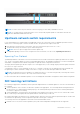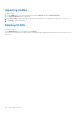Users Guide
Table Of Contents
- Dell EMC OpenManage Enterprise-Modular Edition for PowerEdge MX7000 Chassis User's Guide
- Contents
- Overview
- Updating firmware for PowerEdge MX solution
- MX7000 Solution Baselines
- Upgrading ethernet switch using DUP
- OME-Modular licenses
- Logging in to OME-Modular
- Logging in to OME–Modular as local, Active Directory, or LDAP user
- Logging in to OME-Modular using OpenID Connect
- OME-Modular home page
- Viewing device health
- Setting up chassis
- Initial configuration
- Configuring chassis settings
- Managing chassis
- Chassis groups
- Controlling chassis power
- Backing up chassis
- Restoring chassis
- Exporting chassis profiles
- Managing chassis failover
- Troubleshooting in chassis
- Blinking LEDs
- Interfaces to access OME-Modular
- Viewing chassis hardware
- Viewing chassis alerts
- Viewing chassis hardware logs
- Configuring OME–Modular
- Viewing current configuration
- Configuring users and user settings
- Configuring login security settings
- Configuring alerts
- Managing compute sleds
- Managing Profiles
- Managing storage
- Managing templates
- Managing identity pools
- Ethernet IO Modules
- MX Scalable Fabric architecture
- SmartFabric Services
- Managing networks
- Managing Fibre Channel IOMs
- Managing firmware
- Monitoring alerts and logs
- Monitoring audit logs
- Use case scenarios
- Troubleshooting
- Storage
- Firmware update is failing
- Storage assignment is failing
- SAS IOM status is downgraded
- SAS IOM health is downgraded
- Drives on compute sled are not visible
- Storage configuration cannot be applied to SAS IOMs
- Drives in OpenManage are not visible
- iDRAC and OpenManage drive information do not match
- The assignment mode of storage sled is unknown
- Unable to access OME-Modular using Chassis Direct
- Troubleshooting lead chassis failure
- Storage
- Recommended slot configurations for IOMs
- Upgrading networking switch using different OS10 DUP versions
- Upgrading networking switch using CLI
Deleting uplinks
To delete an uplink:
1. From the Devices drop down, select Fabric.
The Fabric page is displayed.
2. In the fabrics table, select any fabric and click View Details.
3. In the uplinks table, select the uplink to be deleted.
4. Click Delete. Click Yes to confirm the deletion.
Deleting fabric
To delete an existing fabric:
1. From the Devices drop-down, select Fabric.
The Fabric page is displayed.
2. From the fabrics table, select the fabric that you want to delete.
3. Click Delete.
A message is displayed prompting you to confirm the deletion.
4. Click Yes to proceed.
After the fabric is deleted, the IOMs will reboot and start in Full Switch mode.
Viewing topology details
The fabric topology image displays only the operational status of the ports. If the operational status is "up", a check mark is
displayed. To view the graphical representation of the validation errors in an MCM scenario, go to the Group Topology page on
the OME–Modular web interface.
To view topology details:
● From the Devices drop-down, select Fabric.
● From the fabrics table, select the fabric and click View Details.
● From the Fabric Details page, click Topology.
The topology of the fabric is displayed.
Viewing Multicast VLANs
This page displays the list of configured VLANs on a Fabric and multicast versions of the IGMP and MLD protocols on the
switch. You can also Define VLAN and add VLAN to L2 Multicast configuration.
To add VLANs to L2 Multicast:
● From the Devices drop-down, select Fabric.
● From the fabrics table, select the fabric and click View Details.
● From the Fabric Details page, click Multicast VLANs and then click L2 Multicast.
● From the L2 Multicast wizard, on the IGMP pane select available VLANs.
● Select Add Selected VLANs to MLD configuration if required. Click Next.
● From the MLD pane select available VLANs and click Finish.
The selected VLANs and its details are displayed.
VLANs for SmartFabric and FCoE
Create VLANs before creating the SmartFabric. The first VLAN that is created must be the default or native VLAN, typically
VLAN 1. The default VLAN must be created for any untagged traffic to cross the fabric.
SmartFabric Services
105