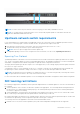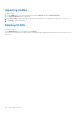Users Guide
Table Of Contents
- Dell EMC OpenManage Enterprise-Modular Edition for PowerEdge MX7000 Chassis User's Guide
- Contents
- Overview
- Updating firmware for PowerEdge MX solution
- MX7000 Solution Baselines
- Upgrading ethernet switch using DUP
- OME-Modular licenses
- Logging in to OME-Modular
- Logging in to OME–Modular as local, Active Directory, or LDAP user
- Logging in to OME-Modular using OpenID Connect
- OME-Modular home page
- Viewing device health
- Setting up chassis
- Initial configuration
- Configuring chassis settings
- Managing chassis
- Chassis groups
- Controlling chassis power
- Backing up chassis
- Restoring chassis
- Exporting chassis profiles
- Managing chassis failover
- Troubleshooting in chassis
- Blinking LEDs
- Interfaces to access OME-Modular
- Viewing chassis hardware
- Viewing chassis alerts
- Viewing chassis hardware logs
- Configuring OME–Modular
- Viewing current configuration
- Configuring users and user settings
- Configuring login security settings
- Configuring alerts
- Managing compute sleds
- Managing Profiles
- Managing storage
- Managing templates
- Managing identity pools
- Ethernet IO Modules
- MX Scalable Fabric architecture
- SmartFabric Services
- Managing networks
- Managing Fibre Channel IOMs
- Managing firmware
- Monitoring alerts and logs
- Monitoring audit logs
- Use case scenarios
- Troubleshooting
- Storage
- Firmware update is failing
- Storage assignment is failing
- SAS IOM status is downgraded
- SAS IOM health is downgraded
- Drives on compute sled are not visible
- Storage configuration cannot be applied to SAS IOMs
- Drives in OpenManage are not visible
- iDRAC and OpenManage drive information do not match
- The assignment mode of storage sled is unknown
- Unable to access OME-Modular using Chassis Direct
- Troubleshooting lead chassis failure
- Storage
- Recommended slot configurations for IOMs
- Upgrading networking switch using different OS10 DUP versions
- Upgrading networking switch using CLI
● FC Gateway—You can pick one or more ports from the same IOM and associate a single network of FCoE type. This
type of uplink is for connectivity to a SAN switch. For single Fabric, you can have two FC gateway uplinks one from each
IOM. Both IOMs must have different network that is, different FCoE VLANs. For a given fabric, you can have at least one
uplink of type FC (either of FCoE, FCDirectAttach, FC Gateway).
In Fabric mode, you can assign any untagged VLAN to Ethernet server ports that belong to a FCoE VLAN that has one or
more FC Gateway uplinks. The FC Gateway uplink is used to identify NPG (N Port Proxy Gateway) mode at the switch.
● FC Direct Attach—You can pick one or more ports from same IOM and associate a single network of FCoE type. This
type of uplink is for direct FC storage connectivity. For single fabric, user can have two FC DirectAttach uplink, one from
each IOM. Both IOMs must have different networks that is, different FCoE VLANs.
In Fabric mode, you can assign any untagged VLAN to Ethernet server ports that belong to a FCoE VLAN that has one or
more FC Direct attach uplinks. The FC Direct attach uplink is used to identify F-Port mode at the switch.
5. Select Include in Uplink Failure Detection Group. and click Next.
Selecting the Uplink Failure Detection(UFD) detects loss of upstream connectivity and indicates this state to the servers
connected to the switch. UFD associates a set of downstream interfaces with the uplink interfaces. In the event of uplink
failure, the switch operationally disables the corresponding downstream interfaces. This allows the downstream servers to
select alternate paths for upstream connectivity available.
6. Choose the necessary Switch Ports and select any Tagged Networks .
If you are required to configure new network other than the existing ones, click Add Network and enter the network details.
For more details see, Adding Network.
Adding network
You can use the Fabric and Configuration > VLANs pages to add networks. For more information, see Defining networks.
To add new network from the Fabric page:
1. From the Devices drop-down, select Fabric.
The Fabric page is displayed.
2. From the fabrics table, select the fabric, and click View Details.
The Fabric Details page is displayed.
3. From the Uplinks section, click Add Uplink.
The Add Uplink window is displayed.
4. Click Add Network.
The Define Network window is displayed.
5. Enter Name, Description, VLAN ID and select the Network Type.
For the network types, see the Online Help.
Editing uplink
To edit an existing uplink:
1. From the Devices drop-down, select Fabric.
The Fabric page is displayed.
2. From the fabrics table, select the fabric and click View Details.
The Fabric Details page is displayed.
3. From the Uplinks table, select the uplink and click Edit.
The Edit uplink page is displayed.
4. Edit the Name, Description, and Uplink Type fields as necessary, and then click Next.
5. Select the necessary Switch Ports and select any Tagged Networks or Untagged Networks.
To configure new network other than the existing ones, click Add Network and enter the network details. For more details
see, Adding Network.
NOTE:
You cannot edit the networks when uplinks are in FCoE, FC Gateway, or FC Direct Attach modes. Re-create the
uplink to modify the networks.
104 SmartFabric Services