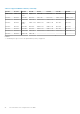Users Guide
○ Quick Deploy
○ MCM OnBoarding
○ MCM Group
● Last Run Start Date and Last Run End Date—To view jobs based on the last run period.
Selections made in the filters are applied at real time. To reset the filers click Clear All Filters.
Viewing job details
To view the details of a job:
1. On the Jobs page, select the job of which you want to view the details.
A summary of the job is displayed on the right side of the Jobs page.
2. Click View Details.
The Job Details page is displayed.
The details including name, description, execution details, and the details of the system on which the job was run, are
displayed.
On Job Details page, you can perform the following tasks:
● Restart the job.
● Export details of the job in a .csv format to a local drive on your system or a network share.
NOTE: The Restart option for the MCM onboarding task for adding a new member chassis is disabled irrespective of
the job status.
Sometimes after a firmware update, racreset or management module failover, a message stating that the alerts could not
be retrieved is displayed. The message that is displayed does not impact the functionality of OME–Modular.
Running jobs
You can use theJobs page to run jobs immediately.
To run jobs:
On the Jobs page, select the jobs that you want to run and click Run Now.
A message is displayed to confirm that the task has restarted.
Stopping jobs
You can stop jobs that are in progress.
To stop jobs:
On the Jobs page, select the ongoing jobs that you want to stop and click Stop.
A message is displayed prompting you to confirm the operation.
Enabling jobs
You can enable jobs that are disabled.
To enable jobs:
On the Jobs page, select the disabled jobs that you want to enable and click Enable.
A confirmation message is displayed and the state of the selected jobs changes to "Enabled".
Disabling jobs
You can disable jobs that are enabled.
To disable jobs:
Monitoring audit logs
81