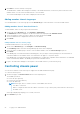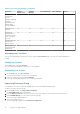Users Guide
Table 2. Management module Interfaces (continued)
Interface Description
2. Use MIB walker tool to get supported information using OIDs.
NOTE: SNMP SET is not supported.
Serial You can use the serial interface to access OME–Modular by connecting the micro USB
port on the rear of the management module to a laptop and opening a terminal
emulator. The user interface that is displayed allows you to log in to the management
module, networking IOMs, or servers (iDRAC). You can have a maximum of one serial
session open at a time.
Quick Sync You can have a maximum of one Quick Sync session open at a time.
KVM You can have a maximum of one KVM session open at a time.
Viewing chassis hardware
On the OME–Modular home page, click Hardware to view details of the hardware components that are installed in the chassis.
You can also view the chassis hardware details by clicking Devices > Chassis > View Details > Hardware. The hardware
components comprise of chassis power supplies, chassis slots, management module, fans, temperature, FRU, device
management information, installed software, and management ports.
NOTE:
If the Power Supply Unit (PSU) is absent, the health state and power status for the PSU are not displayed on the
Chassis > Hardware > Chassis Power Supplies page.
Viewing chassis alerts
On the OME–Modular home page, click Alerts to view details of the alerts triggered for the events that occurred in the chassis.
You can also view the chassis hardware details by clicking Devices > Chassis > View Details > Alerts.
You can sort the list of alerts based on the following advanced filters:
● Severity
● Acknowledge
● Start Date
● End Date
● Source Name
● Category
● Subcategory
● Message
Select an alert to view the summary of the alert.
You can also perform the following activities on the Alerts page.
● Acknowledge
● Unacknowledge
● Ignore
● Export
● Delete
Viewing chassis hardware logs
The logs of activities performed on the hardware components associated with the chassis are displayed on the OME–Modular
Hardware Logs page. The log details that are displayed include severity, message ID, category, timestamp, and description. You
can also view the chassis hardware logs by clicking Devices > Chassis > View Details > Hardware Logs.
You can perform the following tasks on the Hardware Logs page:
● Click Advanced Filter to filter the logs based on severity, message ID, start date, end date, or category.
26
Logging in to OME-Modular