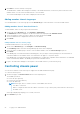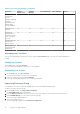Users Guide
5. Click Next to view the summary of the group.
The dashboard of a leader chassis displays a summary of the health information, recent activity, and recent alerts of the
member chassis. You can select a member chassis to view its details.
The current membership ID of the chassis is displayed on the left side.
Adding member chassis to groups
You can add members to the chassis groups from the Overview page of the lead chassis or from the member chassis.
Adding member chassis from lead chassis
To add a member chassis to the group from the lead chassis:
1. On the lead chassis Overview page, click Configure > Add member.
The Add Chassis window is displayed. The discovered chassis are displayed under Available chassis.
2. Select the number of chassis you want to add to the chassis group and click Add.
The list of added chassis is displayed at the bottom of the window.
3. Click Finish.
Adding individual chassis to chassis groups
To add an individual chassis to the chassis group:
1. On the chassis Overview page, click Configure > Join Chassis Group.
The Join Group window with all the existing MCM groups in the stack is displayed.
2. Select the chassis or MCM group to which to want to add the member, from the Select a Group drop-down.
3. Click Finish.
If the MCM group is created with manual on boarding policy, the join request is in the pending list for the lead chassis to
confirm the addition of the member chassis. The lead chassis can approve or reject the request.
If the MCM group is created with automatic on boarding policy, no approval is required from the lead chassis. The individual
chassis is automatically added to the MCM group to become a member chassis.
4. Log in to the lead chassis and approve the request of the member chassis to join the chassis group.
Controlling chassis power
You can turn on and turn off the chassis power supply from the OME–Modular home page:
To control the chassis power:
1. On the home page, click Power Control and select the required option.
The available options are:
● Power Off (Non-graceful)
● Power Cycle System (Cold Boot)
● Power Off (Graceful)
NOTE:
After login, wait for 7 minutes, if the IP is unavailable, then check if:
○ The cable is connected.
○ DHCP is configured, ensure that the cable is connected to a Top of Rack (TOR) switch that has connectivity to
the DHCP server.
A message is displayed prompting you to confirm your action.
2. Click Confirm to proceed.
22
Logging in to OME-Modular