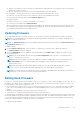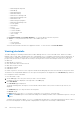Users Guide
● Warning—The firmware version on the device is older than the catalog firmware version and the status of the firmware
update in the catalog is critical.
● Ok—The firmware version on the device and the catalog firmware version are identical.
● Downgrade—The firmware version on the device is later than the catalog firmware version.
● Unknown—The firmware version for the component or device is not available in the catalog.
You can perform the following tasks on the Compliance Report page:
● Update firmware
● Export the report in .csv format to a local drive on your system.
● Sort the device information using Advanced Filters
When you update the firmware for SAS IOMs that are available as an individual component and a chassis component, using
the compliance report method, the management module update fails. Select the SAS IOM from the chassis component or
the SAS IOM listed individually in the compliance report.
Updating firmware
Before updating the firmware on a chassis, compute, or storage sleds, ensure that all IOMs and network fabrics are healthy.
NOTE: It is recommended that not more than two IOMs running different SmartFabrics, or four IOMs running full switch
mode are updated simultaneously.
NOTE: The Update Firmware button may be disabled temporarily during inventory refresh when a Refresh Inventory job
or Default Inventory job is run.
To update firmware:
1. On the Compliance Report page, select the device or component for which you want to update the firmware.
The Update Firmware window is displayed.
2. Select the Update Now option to update the firmware immediately or Schedule Later to update the firmware on the
chosen date and time.
NOTE:
If the system displays the local clock on the Time Configuration page even after you configured the NTP
servers, reconfigure the NTP servers.
NOTE: During firmware update, when the active MM reboots and the standby MM is active, some messages on the
Execution Details page for the firmware update are not displayed. The messages are not displayed owing to
synchronization issues.
NOTE: During the OME–Modular firmware update, multiple users can upload the OME–Modular DUP using any
interface. However, a warning message may be displayed after the firmware update job is initiated.
NOTE: For non-default VLAN, the management IPv6 IP of MX9116n or MX5108n IOMs is unreachable if, the DHCP V6
configuration in ToR switch does not have the IPV6 default gateway.
Rolling back firmware
If you are not convinced with the firmware update of a device or component, you can roll back the update to the version before
the update. The rollback option is enabled only if OME–Modular can access the firmware package of the previous version. The
following methods can be used to enable the access:
● A Device that has the rollback version (or N-1 version) that matches the previous version. Not all devices support a rollback
or N-1 version. The rollback version is displayed as a rollback candidate even if it does not match the version before the
update.
● An imported catalog that has a reference to the previous catalog version.
● You can browse for a firmware package that has the previous firmware version.
For Network IOMs, the availability of rollback information depends on the status of the Network IOM (Full Switch or Fabric) and
the firmware update method. If the firmware is updated on nodes in the fabric, the rollback information is available on the node
on which the firmware update is initiated. If the firmware on the member chassis Network IOMs is updated through the Lead
chassis, the rollback information is available on only on the Lead chassis.
To roll back a firmware update:
Managing firmware
101