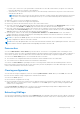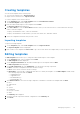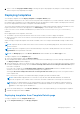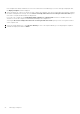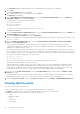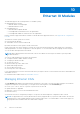Users Guide
Table Of Contents
- Dell EMC OpenManage Enterprise-Modular Edition for PowerEdge MX7000 Chassis User's Guide
- Contents
- Overview
- Updating firmware for PowerEdge MX solution
- MX7000 Solution Baselines
- Upgrading ethernet switch using DUP
- OME-Modular licenses
- Logging in to OME-Modular
- Logging in to OME–Modular as local, Active Directory, or LDAP user
- Logging in to OME-Modular using OpenID Connect
- OME-Modular home page
- Viewing device health
- Setting up chassis
- Initial configuration
- Configuring chassis settings
- Managing chassis
- Chassis groups
- Controlling chassis power
- Backing up chassis
- Restoring chassis
- Exporting chassis profiles
- Managing chassis failover
- Troubleshooting in chassis
- Blinking LEDs
- Interfaces to access OME-Modular
- Viewing chassis hardware
- Viewing chassis alerts
- Viewing chassis hardware logs
- Configuring OME–Modular
- Viewing current configuration
- Configuring users and user settings
- Configuring login security settings
- Configuring alerts
- Managing compute sleds
- Managing Profiles
- Managing storage
- Managing templates
- Managing identity pools
- Ethernet IO Modules
- MX Scalable Fabric architecture
- SmartFabric Services
- Managing networks
- Managing Fibre Channel IOMs
- Managing firmware
- Monitoring alerts and logs
- Monitoring audit logs
- Use case scenarios
- Troubleshooting
- Storage
- Firmware update is failing
- Storage assignment is failing
- SAS IOM status is downgraded
- SAS IOM health is downgraded
- Drives on compute sled are not visible
- Storage configuration cannot be applied to SAS IOMs
- Drives in OpenManage are not visible
- iDRAC and OpenManage drive information do not match
- The assignment mode of storage sled is unknown
- Unable to access OME-Modular using Chassis Direct
- Troubleshooting lead chassis failure
- Storage
- Recommended slot configurations for IOMs
- Creating validated firmware solution baseline using Dell Repository Manager
- Upgrading networking switch using different OS10 DUP versions
- Upgrading networking switch using CLI
Managing templates
OME–Modular allows you to configure servers based on templates. A server template is a consolidation of configuration
parameters that are extracted from a server and used for replicating the configuration to multiple servers quickly. A server
profile is a combination of template and identity settings that are applied to a specific or multiple servers, or saved for later use.
You must have the template management privilege to create templates. A server template consists of the following categories:
● BIOS
● SupportAssist
● NIC
● System
● EventFilters
● LifecycleController
● iDRAC
To view the list of existing templates, click Configuration > Template. The Deploy page is displayed.
You can sort the list of templates that are based on the name and status of the template.
On this page, you can perform the following tasks:
● Create Template
● Edit Template
● Clone Template
● Export Template
● Delete Template
● Edit Network
● Deploy Template
Topics:
• Viewing template details
• Creating templates
• Editing templates
• Cloning templates
• Exporting templates
• Deleting templates
• Editing template networks
• Deploying templates
Viewing template details
To view the template details.
1. On the Template page, select the template of which you want to view the details.
A summary of the template is displayed on right side.
2. Click View Details.
The Template Details page is displayed.
The details that are displayed are—name and description of the template, reference device, timestamp when the template
was last updated, and the name of the user who last updated it. You can also view the configuration details such as BIOS,
SupportAssist, NIC, System EventFilters, LifecycleController, and iDRAC information.
You can perform the following tasks on the Template Details page:
● Deploy Template
● Edit
8
82 Managing templates